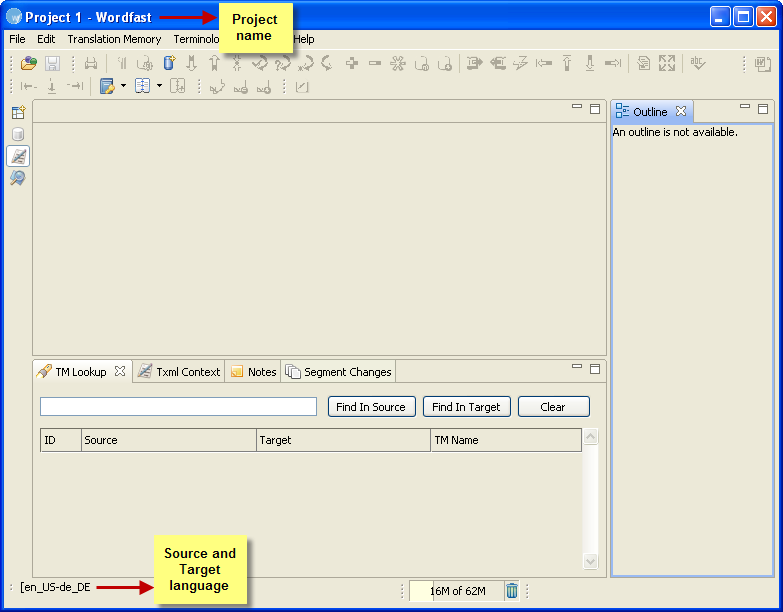Open Wordfast Pro and click ![]() .
.
The TXML perspective appears.
Click File
> Create Project.
The Create Project dialog box appears.
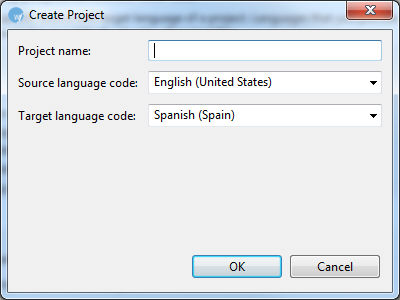
Enter a unique Project
name.
Note: A unique project name enables differentiation. Naming
the project according to the client name is a good practice. If a unique
name is not given, an error message appears at the bottom of the dialog
box.
Select Source
and Target language.
Note: It is important to select the correct source and target
languages. If either of them is incorrect, Wordfast Pro will not allow you
to open files for translation. The languages that you provide now will
be the default language selection for all project files.
Click OK.
The Open Project dialog box appears. The project name appears in the
Project List and the project properties appear at the bottom of the dialog
box.
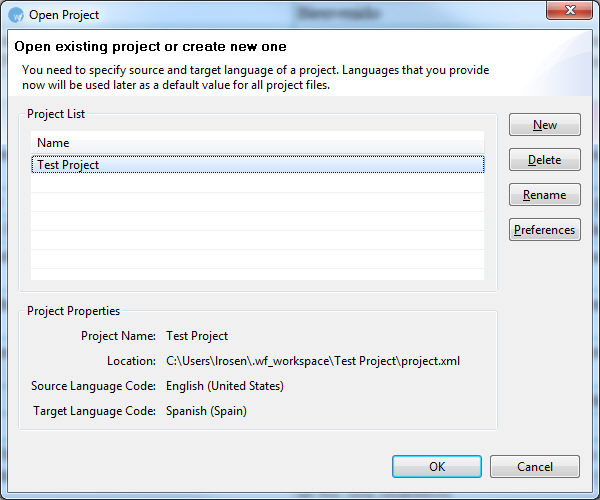
Select project name and click
OK.
The Preferences (Filtered) dialog box appears.
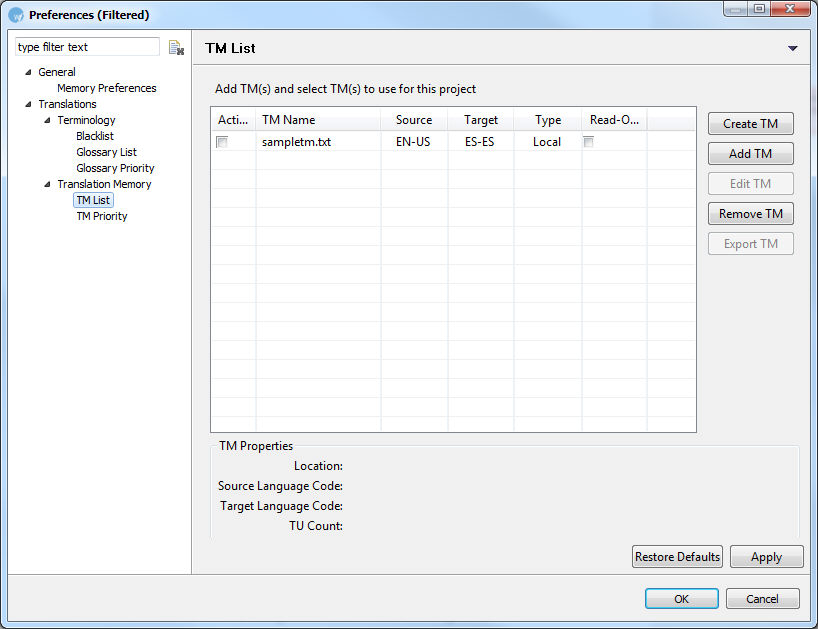
The Preferences (Filtered ) dialog box is used for the following tasks:
Selecting translation memory settings. Go to Selecting translation memory settings for more information.
Creating or opening translation memory. Go to Creating or opening translation memory for more information.
Importing, exporting, adding, editing and deleting terms. Go to Importing and exporting glossaries and Working with glossaries for more information.
Defining penalties. Go to Defining penalties for more information.
Defining color codes. Go to Defining color codes for more information.
Enabling spell check. Go to Enabling spell check for more information.