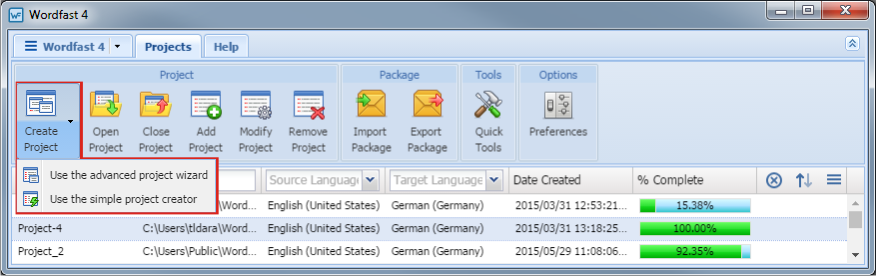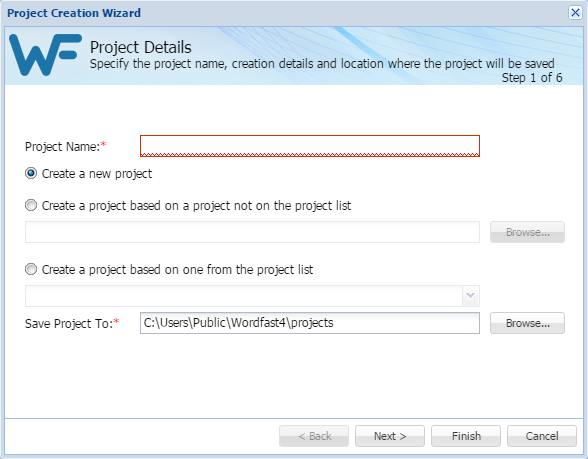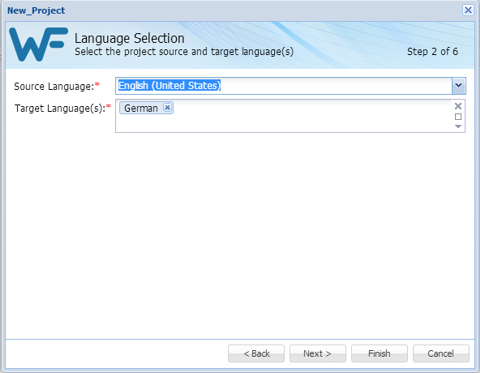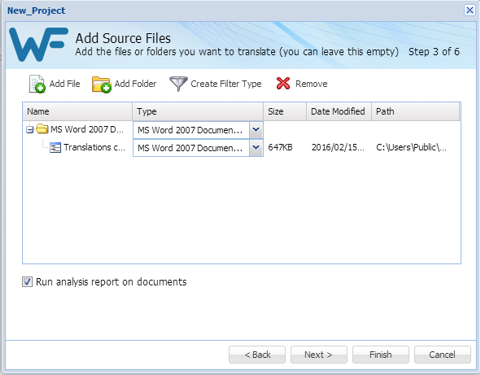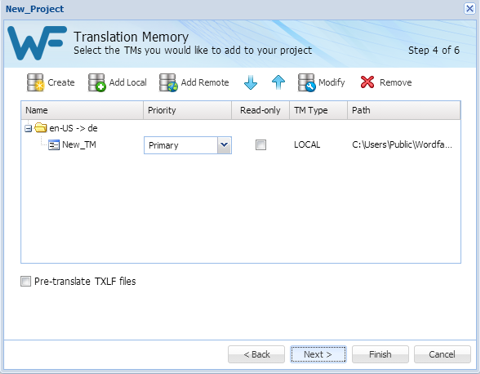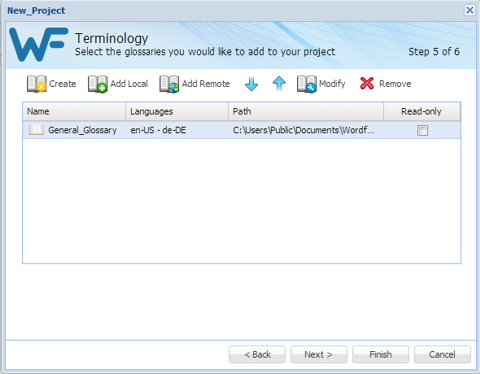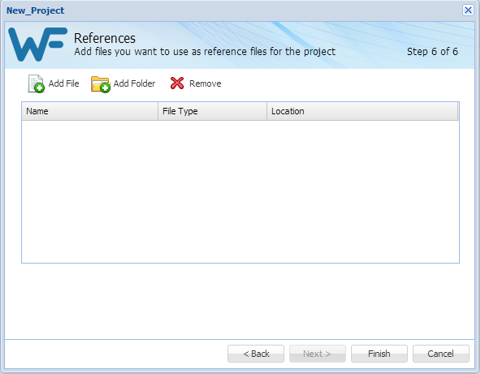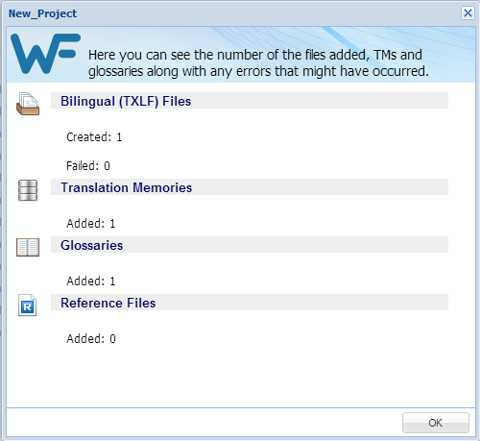In Advanced Project Creation you have the additional options to add Translation Memory, Glossaries, and Reference files,
To create a project using the advanced project creation tool:
- Click the Create Project Drop-down Symbol (downward pointing triangle) as shown below and the menu opens.
- Select Use the advanced project wizard from the Create Project drop-down menu.
- Select an option for this project. The options are listed in the following table.
- Enter a project name in the Project Name field.
- Click Next.
- Select the source and target languages:
- To change the selected originating language, select a different language from the Source Language drop-down list.
- To change the selected translated language or add another language (multiple target languages are supported), select a different language from the Target Language drop-down list.
- Click Next.
- Add files using one of the following methods:
- Click Next.
- In the Translation Memory dialog box, select:
- Click Next.
- In the Terminology dialog box provide the required information.
- Click Next.
- Select a set of files using one of the following options:
- Click Finish.