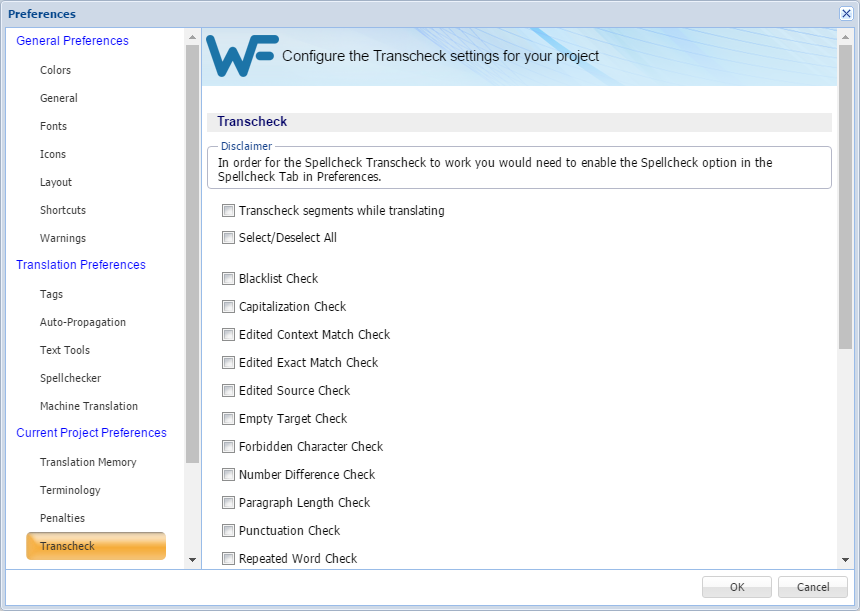Transcheck verifies a translation for missing or incorrect text or variables. Its configuration is specific to a given project. For example, if a tag is missing or incorrect text was entered, a warning symbol appears before the target segment. The warning is shown when you mouse over the text.
- Click Transcheck under Current Project Preferences.
- To control how Transcheck checks target segments, select the different configuration settings.
Setting
Description
Check to enable Transcheck during translation
Check to enable all of the following options
Check if the target segment includes blacklisted terms.
Note: The blacklisted term list must be a tab-delimited file. This check is available depending on the TMGR configuration for the project. Refer to Configuring Blacklist Check
Check differences in capitalization. To configure this option, refer to Configuring Capitalization Check
Check if context matches from the TM were edited
Check if exact matches from the TM were edited
Check if the source of a segment was edited
Check for segments containing no translation
Check if the target segment includes forbidden characters. Refer to Configuring Forbidden Characters Check
Check if the numerals in the source segment match the target segment. Refer to Configuring Number Difference Check
Check if the target paragraph length has exceeded the maximum character length set for the paragraph
Check for consistency in punctuation between source and target segments. Refer to Configuring Punctuation Check
Check for repeated words in the translation
Check if the translation complies with preset limits on characters and words. Refer to Configuring Segment Length Check
Check for consistency in extended punctuation between source and target segments
Check for copied source text in the target. Refer to Configuring Copied Source Check
Check spelling as the translation is entered. Refer to Configuring Spell Check
Check for missing tags in the target segments. Refer to Configuring Tag Check
Check if the terms in the source segment are translated correctly based on the terminology list. Refer to Configuring Terminology Check
Check if segment is marked unconfirmed
Check if fuzzy matches were not edited
Check if machine translated matches were not edited
Check if the untranslatable content in source and target segments is consistent. Refer to Configuring Untranslatable Text Check
Check if any segments are not translated; for example, if Copy Source was used to enter translation
Check for mismatched or double white spaces in the target segment. Refer to Configuring Whitespace Check
- Click OK.