Follow the steps to open a
file from section Opening a file.
The file appears in the Translation window. The first translatable
segment will appear in a blue background, and your cursor will be
in the target segment by default.
Type or leverage the target
segment from the translation memory.
The target segment will appear.
Click Translation
Memory > Confirm/Unconfirm or ![]() , to
mark the segment.
, to
mark the segment.
A  symbol appears next to
the segment in the Outline window as shown in the screenshot below.
symbol appears next to
the segment in the Outline window as shown in the screenshot below.
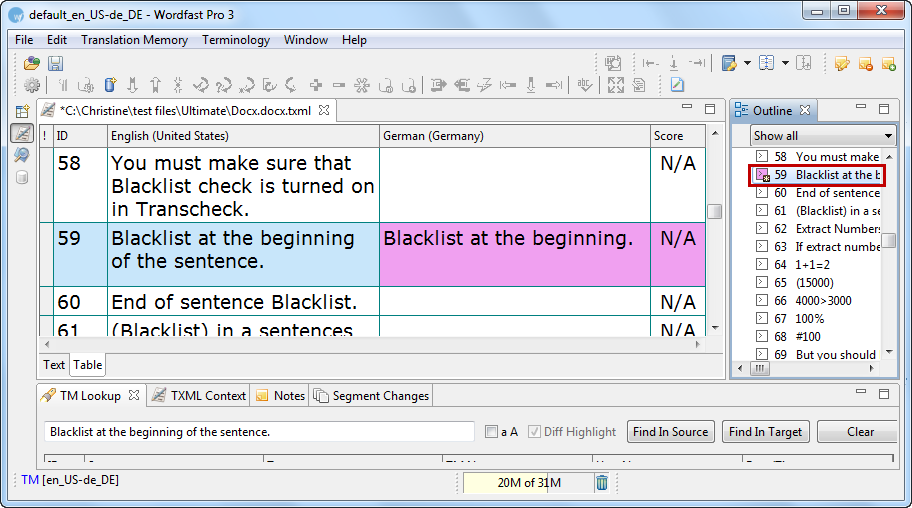
Note: The symbol will disappear only when
you click Translation Memory >
Confirm/Unconfirm or
symbol will disappear only when
you click Translation Memory >
Confirm/Unconfirm or ![]() or Alt+Enter again to confirm the segment.
Unconfirmed segments are not committed to the TM when you click Translation Memory > Next Segment,
or
or Alt+Enter again to confirm the segment.
Unconfirmed segments are not committed to the TM when you click Translation Memory > Next Segment,
or ![]() or press Alt+Down,
or click Translation Memory >
Commit current segment to TM, or
or press Alt+Down,
or click Translation Memory >
Commit current segment to TM, or ![]() or press
Alt+End.
or press
Alt+End.