Working with translation memory
Translation memory (TM) is designed to provide maximum content re-use
and facilitate collaboration between globally distributed localization
resources. Find below the procedures for the following tasks:
Leveraging translation memory
To leverage translation memory:
Follow the steps to open a file
from section Opening a file.
The file appears in the Translation window. The first translatable
segment will be open, and your cursor will be in the target segment by
default.
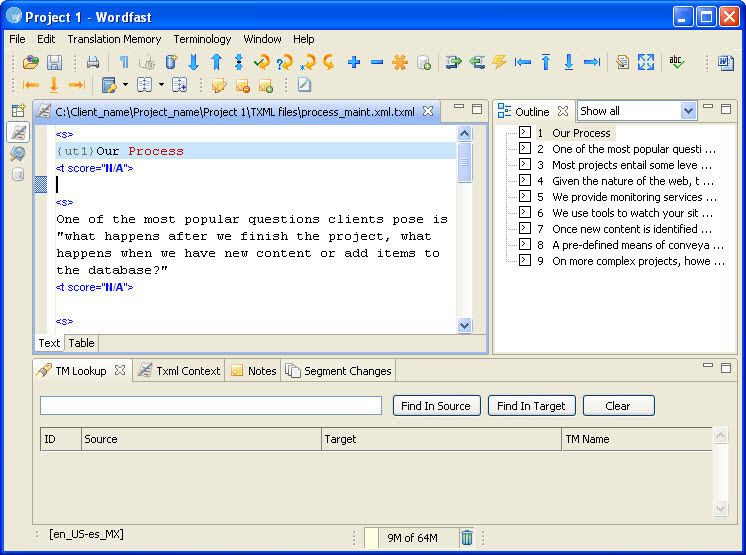
Select Translation
Memory > Current Segment Leverage or click  or press Alt+-.
or press Alt+-.
The TM will be leveraged and the target segment appears.
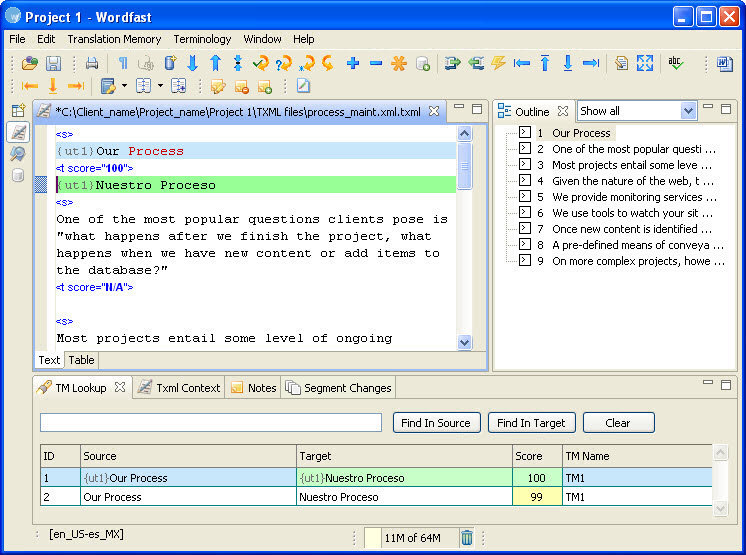
Translation memory default
color representation
Find below the list of default color representations for source and
target segments in the Translation window:
|
Color |
Representation |
|
Blue |
Source segment |
|
Yellow |
Fuzzy match |
|
Grey |
No match or NA |
|
Green |
100% match |
|
Pink |
Segment modified since the original file was created |
|
Purple |
Segment modified and updated to translation memory |
Go to Defining
color codes for more information.
Using TM Lookup window
The TM Lookup window is used to view TM leverage results and context
searching. Find below the procedure for the following tasks:
Viewing TM leverage results
The TM Lookup window displays the leverage results for the current source
segment. The results display an ID number, source and target segments,
the translation score and the translation memory name.
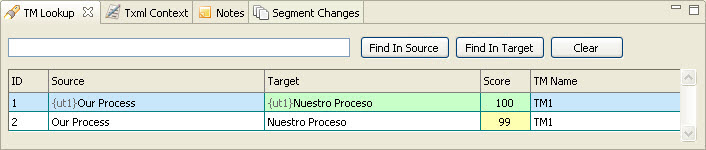
TM Lookup default color representation
Find below the list of default color representations for source and
target segments and translation score in the TM Lookup window:
|
Color |
Representation |
|
Blue |
Source segment |
|
Yellow |
Fuzzy match |
|
Green |
100% match |
|
Highlighted
text |
Words or phrases that do not match the source segment |
Go to Defining
color codes for more information.
Using TM lookup
TM lookup is a process that searches for specific source segment text
in the translation memory. The results display source and target segments.
To perform TM lookup:
Enter a word or phrase in the
TM Lookup text box. For example,
Click Find
In Source or Find
In Target.
Note: If you want matches that only have all the words in your
phrase, use + signs between each word instead of spaces. If you use spaces
in the search string, then results will show segments that have any of
the words in them.
Or
Select a word or phrase
in the source segment.
Press Ctrl+Shift+T
or  .
.
The source and target segments appear.
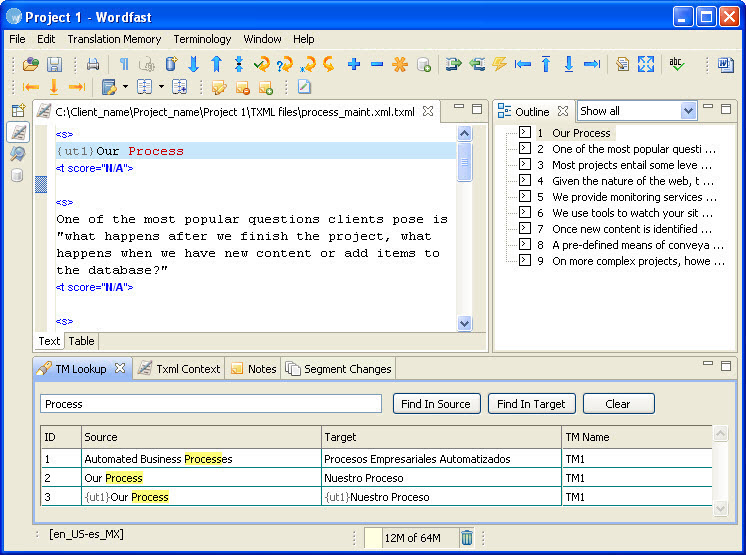
Note: The words or phrases that match the searched context are
highlighted.
Updating translation memory
To update translation memory with new content, ensure the TM has the
Read only check box clear and
update options are selected. Go to Creating
or opening a translation memory and Selecting
translation memory settings for more information.
When you navigate source segments by pressing Alt+Down
or Alt+Up or clicking  or
or  ,
segments are saved automatically to the TM.
,
segments are saved automatically to the TM.
Note: If you have changed the
target segment, and you navigate using other methods (i.e., clicking on
other segments to navigate directly to them), a warning message appears
asking if you want to save the target segment.
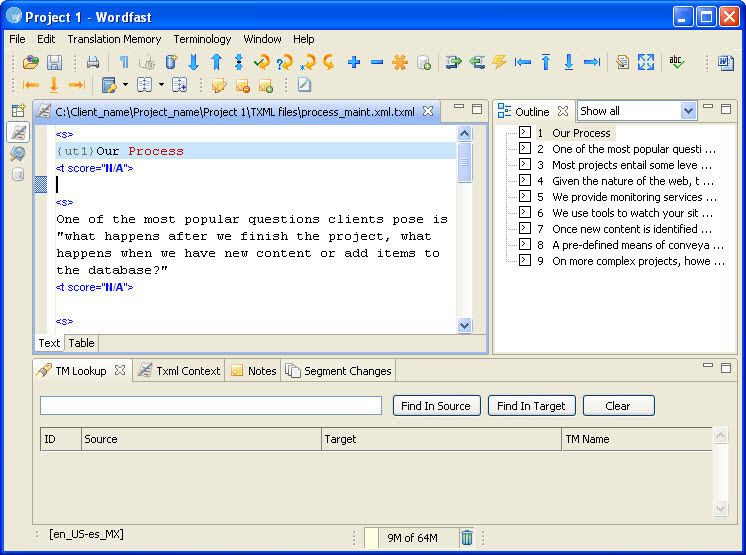
 or press Alt+-.
or press Alt+-.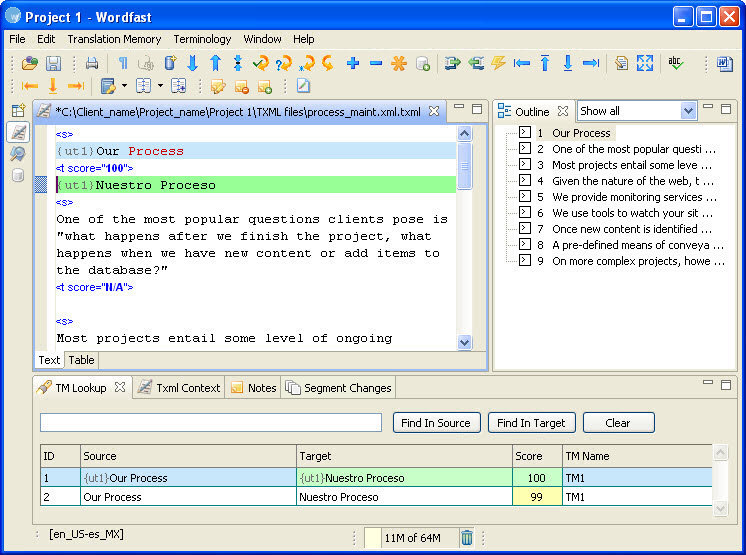
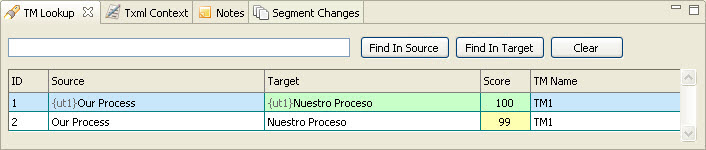

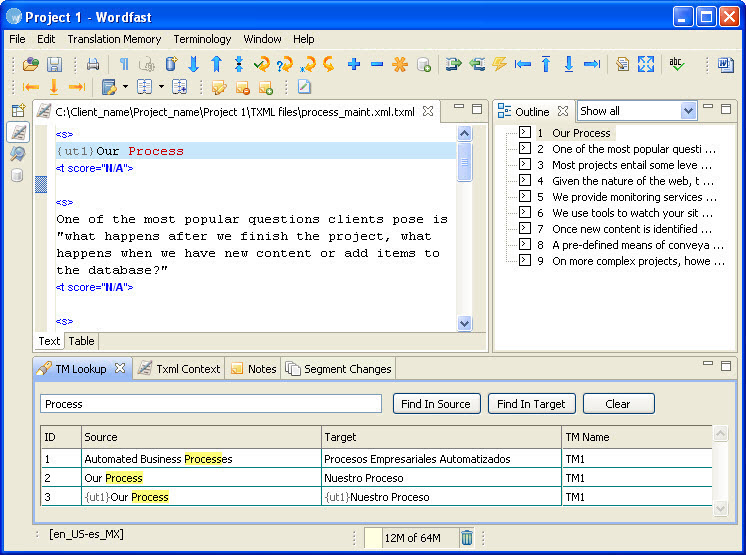
 or
or  ,
segments are saved automatically to the TM.
,
segments are saved automatically to the TM.