When you convert a file to a translatable TXLF format, all complete sentences become separate segments, often divided by formatting or punctuation. Segments may be sentences, words, or numbers, depending on the formatting of the source file. After you save the segment translations, the application commits the segment translations to the translation memory (TM). Leveraging the TM automatically and consistently reduces the time and expense of future translations by translating reoccurring words and phrases.
| Best Practice: To facilitate rapid use of language-specific quotation marks, punctuation, and white space, select Enable Smart Quotes in . |
You can choose from two layout views for your TXLF Editor workspace.
Table view — This layout view displays the source segment to the left and the target segment to the right.
Stacked view — This layout view displays the source segment row directly above the target segment in a spanned row.
You can select either layout view by clicking the drop-down list for the Switch Editor Layout action on the File tab.
| Note: If there are either split or merged segments, indicated in the Status column with |
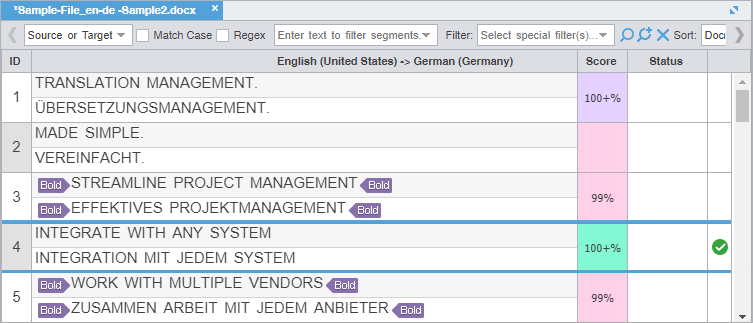
 or
or  , all split or merged rows within the spanned row have the same ID column color.
, all split or merged rows within the spanned row have the same ID column color.