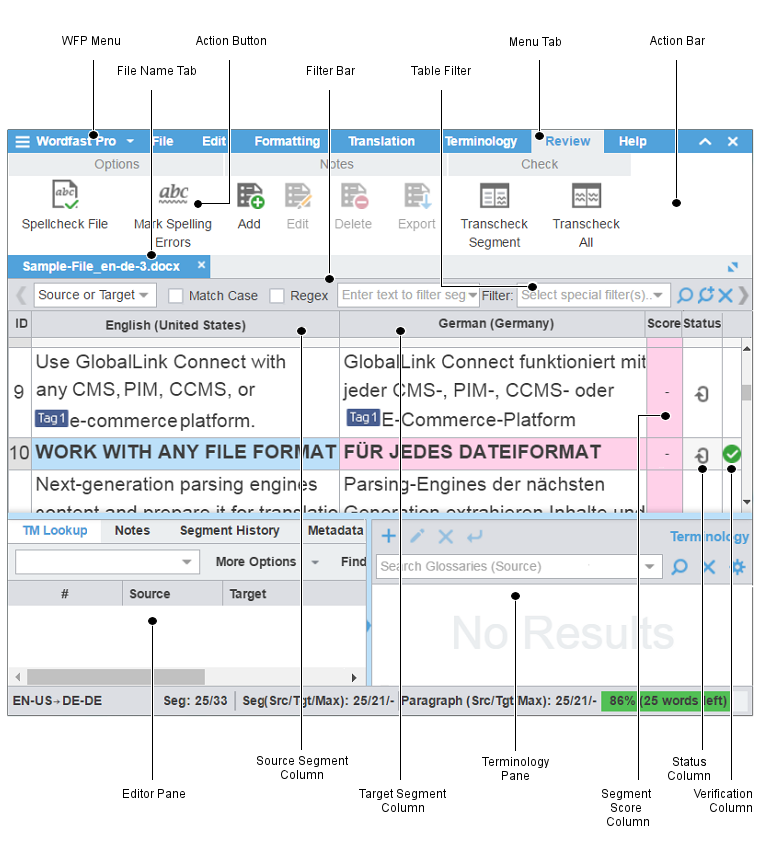WFP Menu
|
Access different views, quick tools, and user preferences
| Best Practice: |
| Exit TransStudio is the only recommended method for closing the application. Potential confusion and system errors may arise from simply closing the browser window or clicking the browser's back button.
|
|
File Name Tab
|
Use to view an open or chained file
|
Action Button
|
Use to perform a task
|
Filter Bar
|
Access all action buttons associated with a specific tab
|
Table Filter
|
Use to filter criteria and or search in the open file
|
Menu Tab
|
Use to access a specific function and its action buttons
|
Action Bar
|
Access all action buttons associated with a specific tab
|
Editor Pane
|
Access editor tab content or interact with it using menus and submenus
|
Source Segment Column
|
View numbered, color-coded segments after source file analysis.
|
Target Segment Column
|
Use as primary work area for translation entry with or without leveraging a translation memory (TM)
|
Terminology Pane
|
Use to search the source or target glossaries or add terms to terminology glossaries, if enabled
|
Segment Score Column
|
(Not labeled) View the TM match score represented as a percentage
|
Status Column
|
View the status of a segment
|
Verification Column
|
Use to verify and commit a segment using the green checkmark
|