When you open a file for translation or review, you are in the TXLF Editor. The TXLF Editor user interface Translation tab with some options is presented below to familiarize you with the interface layout.
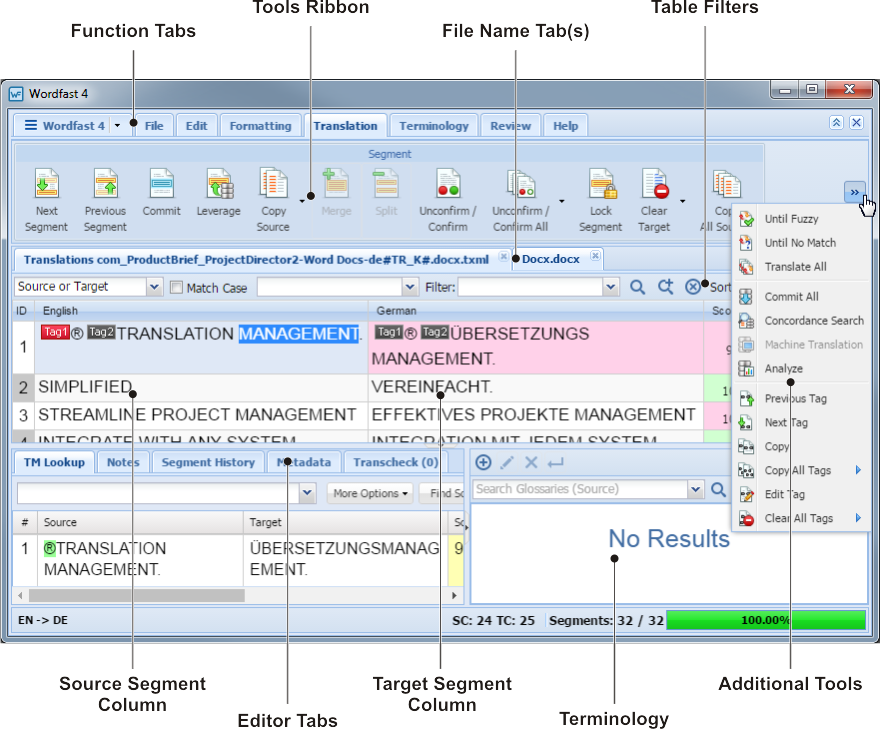
- Function Tabs
-
This bar lists all tabs that fit in your display and are used to access the various tools of this application.
- Tools Ribbon
-
Icons for the available tools of the active tab (that fit in your display).
- File Name Tab(s)
-
This bar lists all open files or chained file. Each open file shows as a separate tab across this bar.
- Table Filters
-
Use this row of fields to provide the filter criteria and other controls for your searches in the open file.
- Source Segment Column
-
In this area is the collection of numbered source segments (color coded) that resulted from sectioning the source file(s).
- Editor Tabs
-
In this work area a number of functions are available, including:
TM Lookup
Notes
Segment History
Metadata
Transcheck (x) where x is the count of errors in segment
- Target Segment Column
-
This is the translation work area that includes:
Target column (right column) where the translation is entered or leveraged
Segment Score column contains the percentage of match found in the TM
Status column indicates the status of that segment
- Terminology
-
Use this work area for searching and adding terms to terminology lists (glossaries), if enabled.
- Additional Tools
-
This Drop-down lists additional tools that do not fit in your display area.
Reference: Translation Edit Drop-down Menu