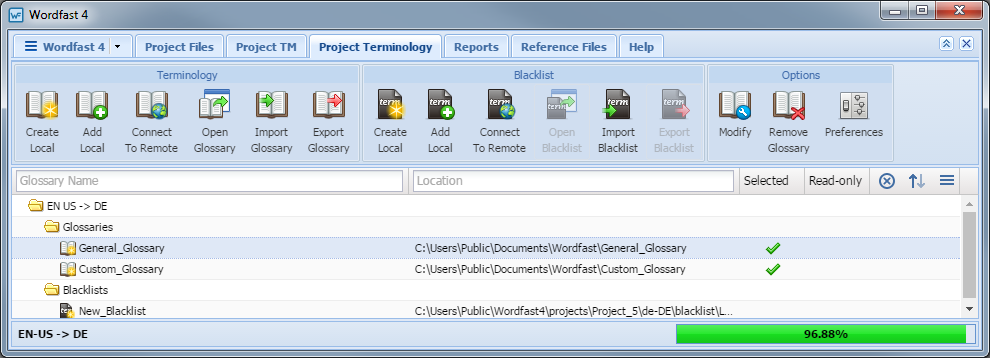- Go to the Projects list tab (refer to Opening Projects).
- Select and open the project.
- On the Project Files tab, click the Project Terminology tab.
The Project Terminology tab appears.
The Glossary Name and Location columns can be ordered by typing the first letter or two of the item to head the list then clicking
 or
or  to the far right. These columns can be searched by typing in a string of characters that are contained in the entry of interest. When a matching, unique string is found in an entry, only that entry is presented in the list. To restore the list, click the Clear Filters icon
to the far right. These columns can be searched by typing in a string of characters that are contained in the entry of interest. When a matching, unique string is found in an entry, only that entry is presented in the list. To restore the list, click the Clear Filters icon  .
. - Select the glossary to be removed.
- Click Remove Glossary (shown above).
- Select Do not warn me... to avoid this pop-up in the future.
- Click Yes to complete the removal.