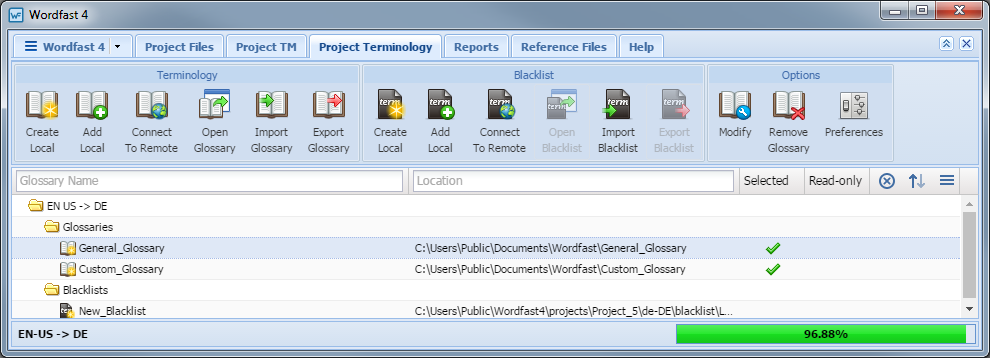- Go to the Projects list tab (refer to Opening Projects).
- Select and open the project.
- On the Project Files tab, click the Project Terminology tab.
The Project Terminology tab appears.
The Blacklist Name and Location columns can be ordered by typing the first letter or two of the item to head the list then clicking
 or
or  to the far right. These columns can be searched by typing in a string of characters that are contained in the entry of interest. When a matching, unique string is found in an entry, only that entry is presented in the list. To restore the list, click the Clear Filters icon
to the far right. These columns can be searched by typing in a string of characters that are contained in the entry of interest. When a matching, unique string is found in an entry, only that entry is presented in the list. To restore the list, click the Clear Filters icon  .
. - Click Import Blacklist (shown above).
- Select the File Type.
- Browse and select the Import File.
- Select to create a new blacklist or add to a blacklist.
- If adding, select the existing blacklist from the drop-down list.
- Select how to handle duplicate terms.
- Select to Clear before import replace the existing blacklist.
- Click OK.