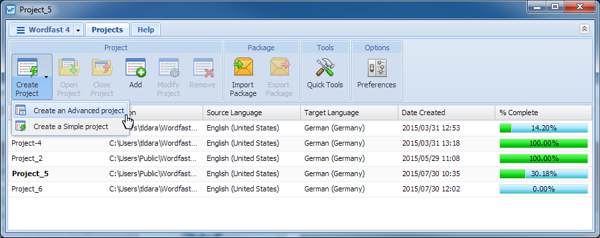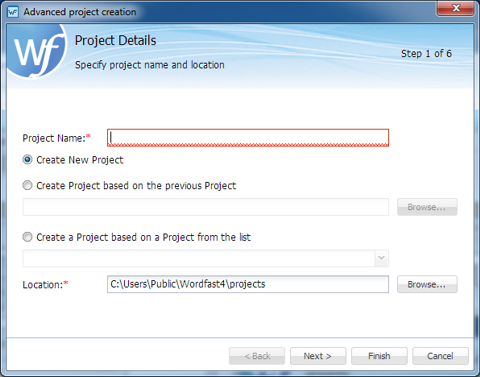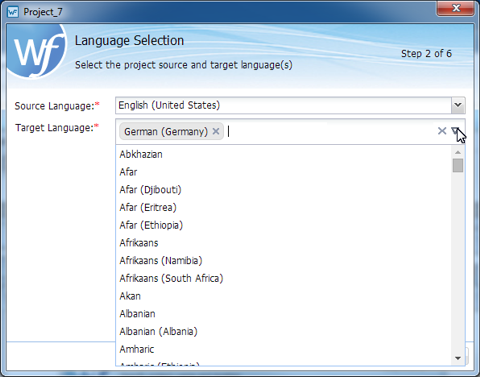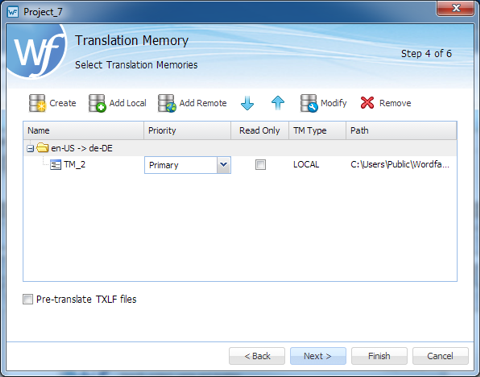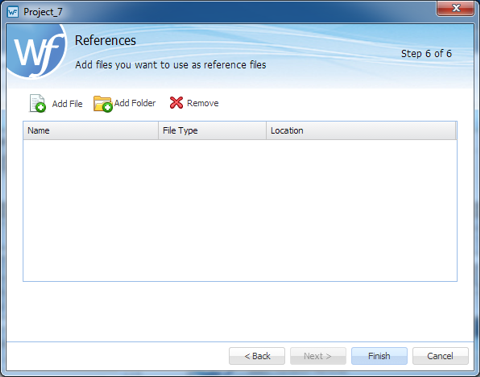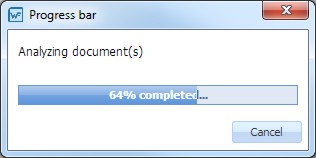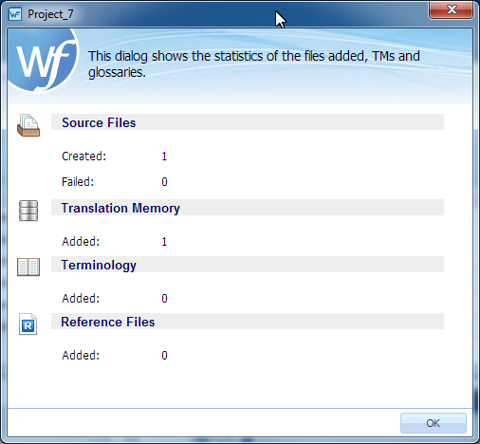- Click the Create Project Drop-down Symbol (downward pointing triangle) as shown below and the menu opens.
- Select Create an Advanced project from the Create Project drop-down menu.
- Select an option for this project, the options are listed in the following table.
- Enter a project name in the Project Name field.
- Click Next.
- Select the source and target languages:
- Add files using one of the following methods:
- Click Next.
- Fill in the Translation Memory dialog box fields.
- Select a Terminology glossary using one of the options:
-
Create– initiate a new, local Terminology database (Termbase)
-
Add Local– select an existing local Termbase to be selected through browsing
-
Modify– edit a Terminology Memory database (refer to Editing Local TM
-
- Click Next.
- Select a set of files for References using one of the following options:
- Click Finish.