Warnings can be viewed under the Transcheck tab in the lower-left pane if Transcheck during translation is selected in Transcheck Preferences (see Configuring Transcheck).
To view Transcheck warnings:
- Open Wordfast Pro and select a project.
- Click Open Project.
Figure 1. Projects Dashboard—Open Project
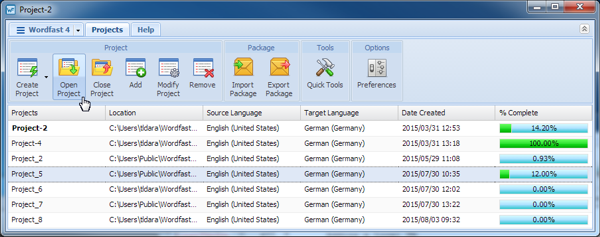
- Click Open Project.
- Select a file.
Figure 2. Project Files—Translate File
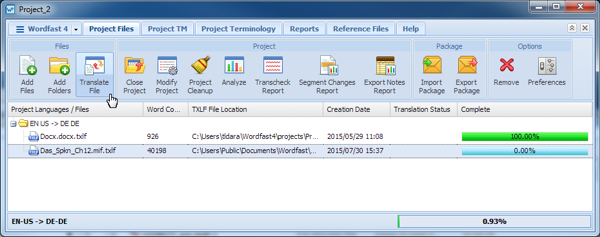
- Click Translate File
The file is validated and displayed in the Translation window.
- Enter the translation in the target segment.
- Navigate to next segment (or press Alt+
 )
) As the translation is entered, a warning appears if and when errors are encountered.
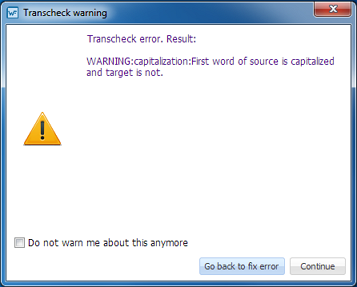
- Click Go back to fix error to return to the segment and correct the error.
- Click Continue to return to the translation.
- If the error was not corrected, the Transcheck error icon appears in the Status column, and the Transcheck error appears under the Transcheck tab in the Editor.