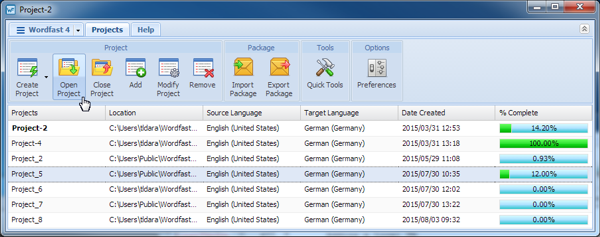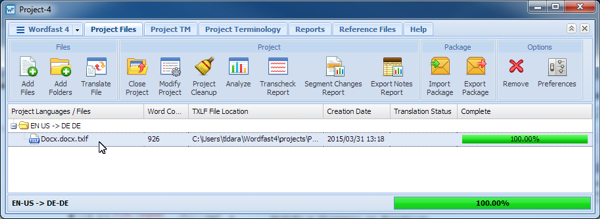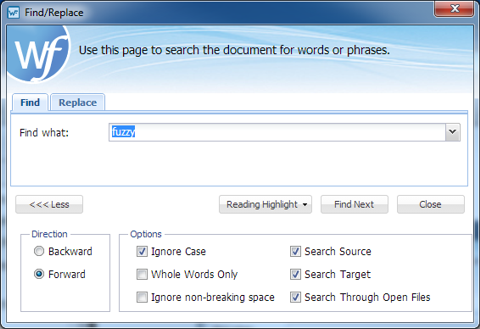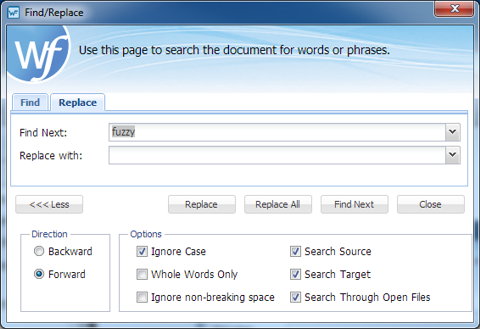Find Tab Option:
Replace Tab Option:
More Options:
Option |
Description |
|---|---|
Backward |
Search from that point backward. |
Forward |
Search from that point forward. |
Ignore Case |
Search for all instances of the word or phrase in upper and lower case. |
Whole Words Only |
Search for all instances of the whole word. |
Ignore non-breaking space |
Search for all instances of the word or phrase, including non-breaking spaces. |
Search Source |
Search for all instances of the word or phrase in the source. |
Search Target |
Search for all instances of the word or phrase in the target segment. |
Search Through Open Files |
Search for all instances of the word or phrase through all currently open files. |
Reference: