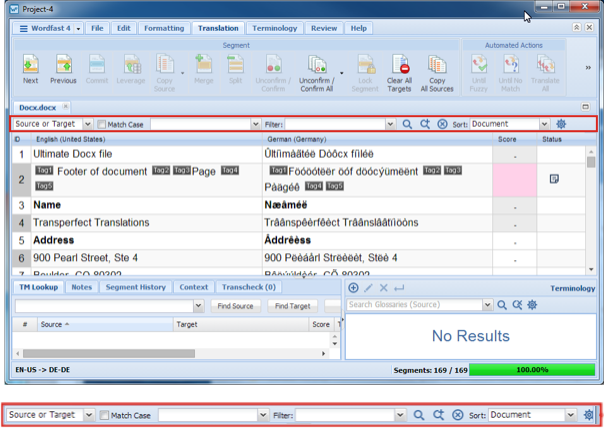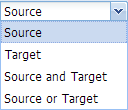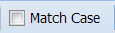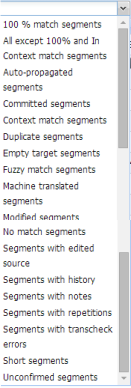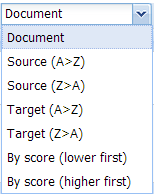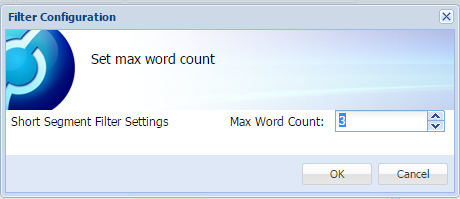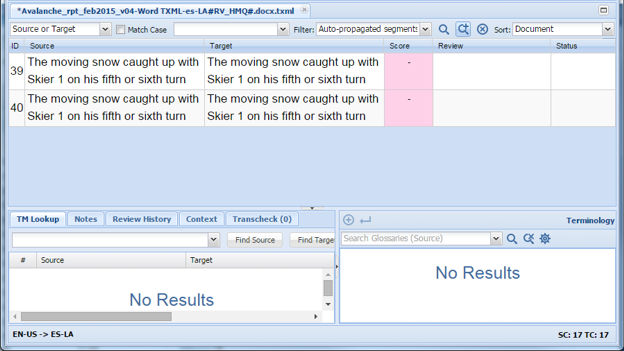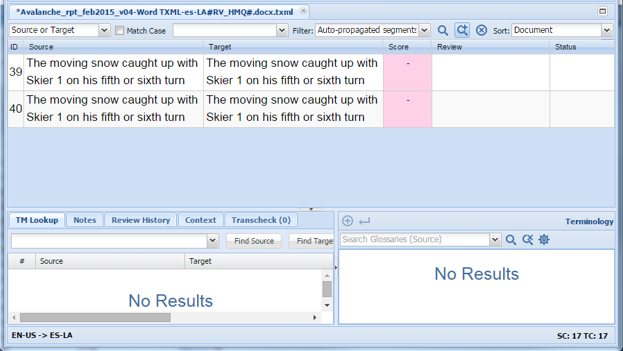The table filter option provides the means to search for specific text using a number of filters. The dashboard is shown in the following figure with the search bordered in red.
Figure 1. Table Filter in Dashboard
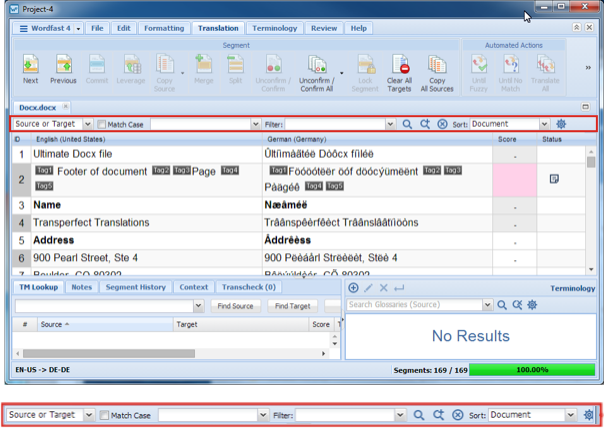
An explanation of the Table Filter toolbar is presented in the following table.
Item
|
Description
|
|---|
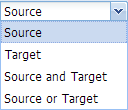 |
The Source/Target filter menu options are:
Source directs the search to look in the source language segments only (default).
Target directs the search to look in the target only.
Source and Target directs the search to look in both the source and the target.
Source or Target directs the search to look in either the source and the target.
|
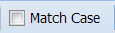 |
Direct search to be case sensitive.
|
Drop-down list field
|
Specify the text that is the object of this search.
|
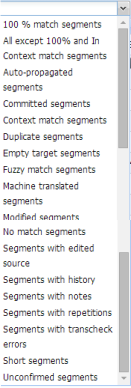 |
Drop-down listing all available search filters.
100% match segments are those that matched completely in Translation Memory (TM)
All except 100% and In Context match segments those not matching Translation Memory (TM) and not In Context segments
Auto-propagated segments all auto-propagated matches
Committed segments those with translated content that is committed to the TM
Duplicate segments those that that are duplicated in the file
Empty target segments those without a translated target
Fuzzy match segments those with partial translation memory match
Machine translated segments those translated by machine
Note: Machine Translation must be enabled in the project for this option to appear
Modified segments ones having been modified through auto-propagated matches
No match segments those with no match in the TM
Segments with edited source segment in which source content was changed
Segments with history having been revised
Segments with notes those containing comments
Segments with Transcheck errors those with non-linguistic errors or repeated words
Short segments those of fewer than {#} words, paragraphs or other block
Unconfirmed segments those that have been marked unconfirmed
|
 |
Apply the selected filter.
|
 |
Accumulate the selected filters that are then applied in the order of selection.
|
 |
Clear all the fields in Table Filter tool bar.
|
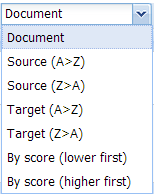 |
Sort the filtered results by the selected criteria. The document is selected by default.
|
 |
Configure the options for the Table Filter. In the pop-up dialog enter a maximum wordcount.
|
Figure 2. Filter Configuration Pop-up
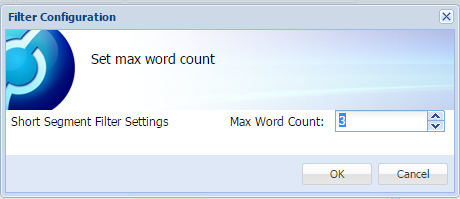
Search Examples:
The example below shows the results of text in the submission filtered by Match Case and Source and Target.
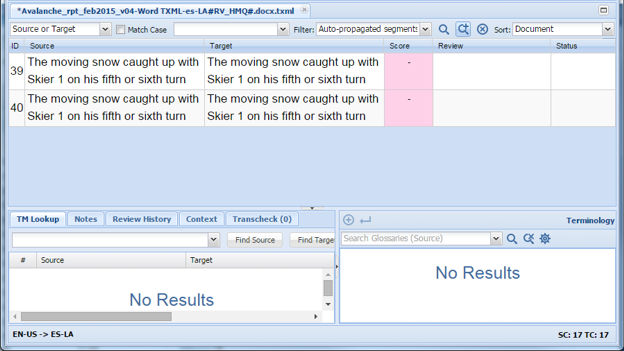
The example below shows the results of a submission using two filters (Cumulative).
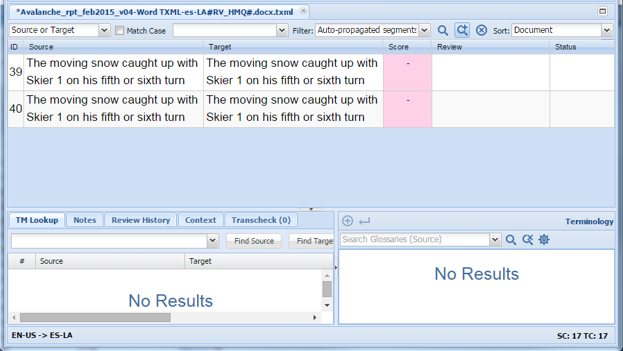
If there are no results to show, the message No Results appears in the workspace.