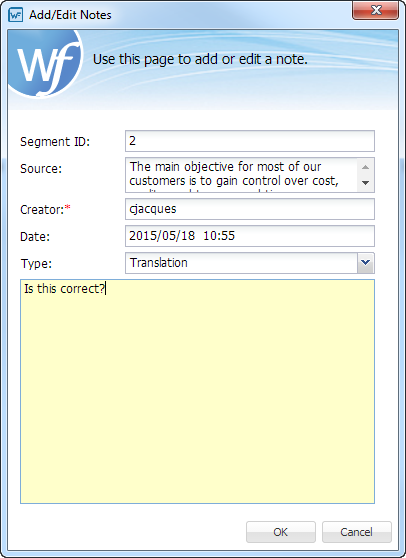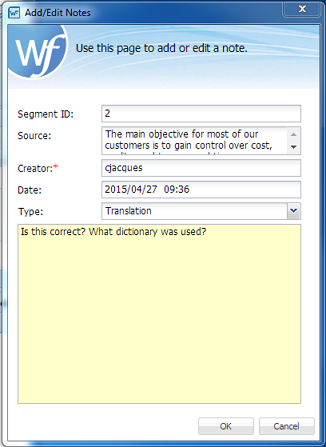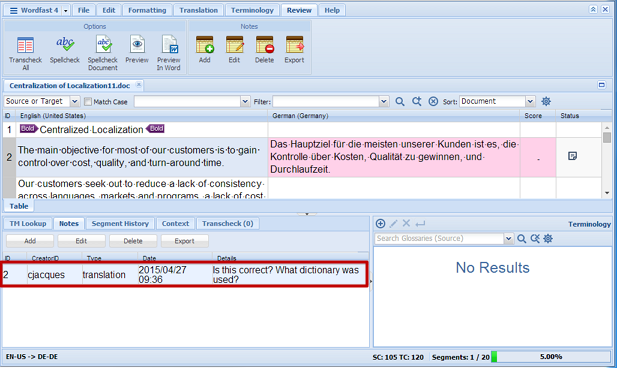To edit notes:
- Follow the steps to open a file from section Opening Files.
- Double-click the project file to edit.
- Place the cursor in the segment where you want to edit a note.
- Use one of the following methods to open the Notes dialog box:
- Edit the note.
- Click OK.