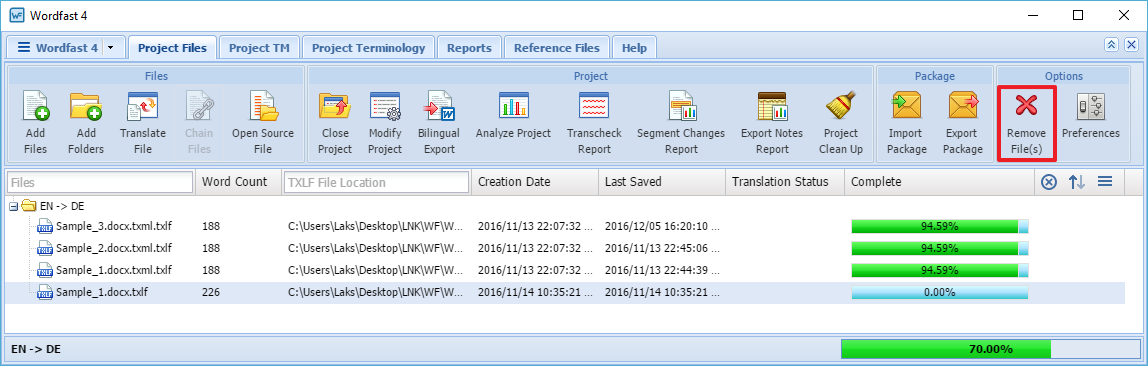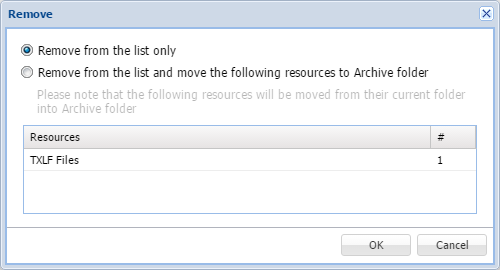- Go to the Projects tab (refer to Opening Projects for more information).
- Select and open the project.
- Select the file to be removed.
- Click Remove File(s).
- Select one of the following:
-
Remove from the list only: removes the file from the Files list but retains the file in the Project folder on your computer
-
Remove from the list and move the following resources to Archive folder: removes the file from the Files list and moves the resources listed in the table to the Archive folder within the Project folder on your computer
-
- Click OK.