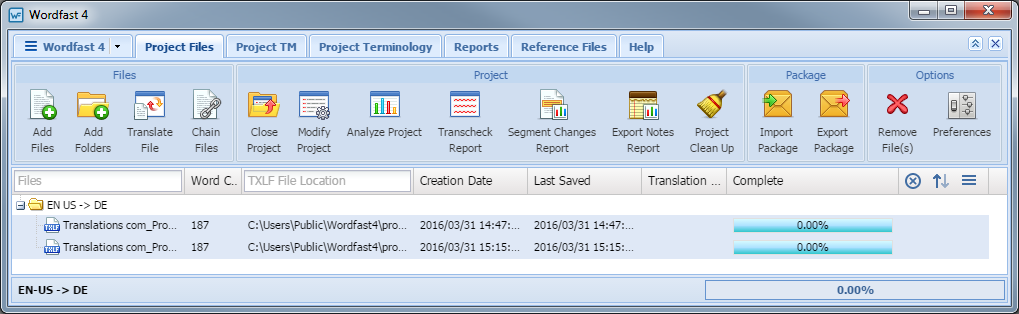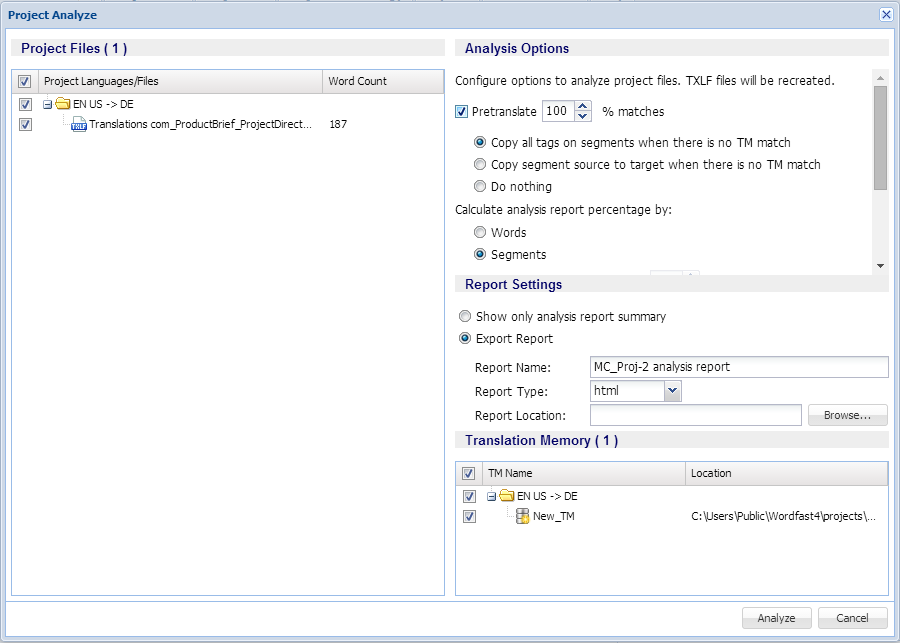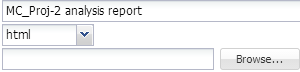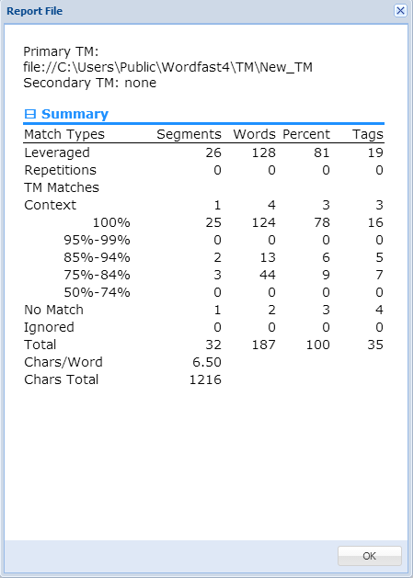In Analyzing Projects, files for translation are analyzed against a Translation Memory to leverage reusable content and pre-translate files.
To analyze files:
- Go to the Projects tab (refer to Opening Projects).
- Select the project and click Open Project.
- Click Analyze Project.
- Select the file(s) to be analyzed.
- Select the Analysis Options as follows (refer to Configuring Translation Memory):
- Click Analyze.