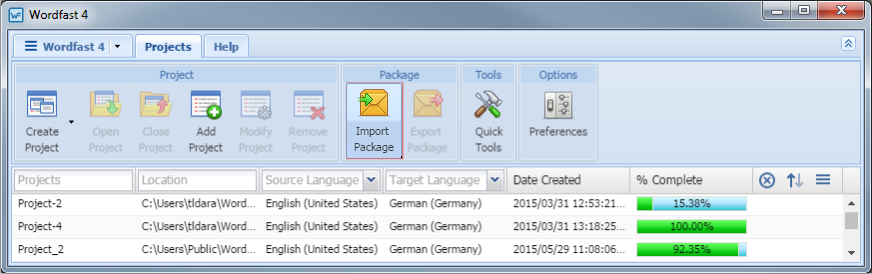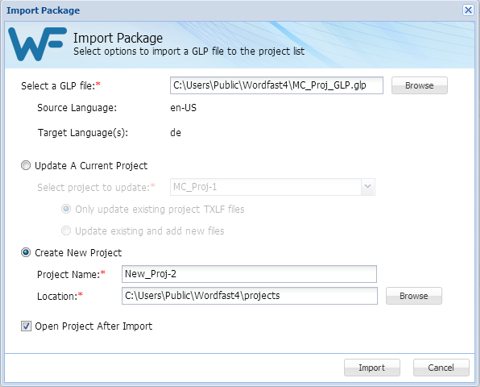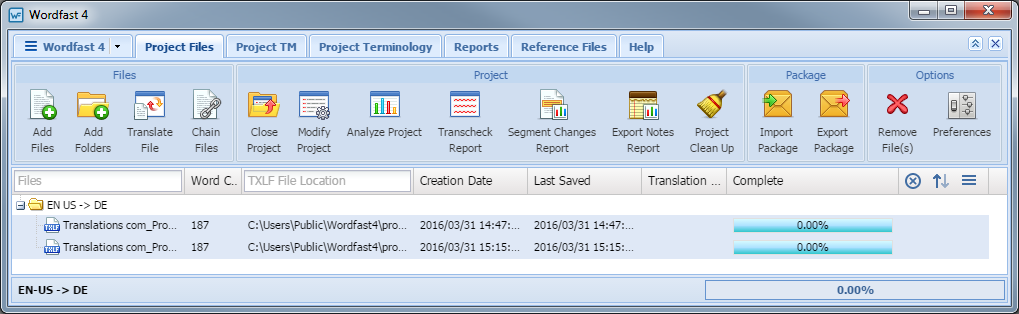Using the Import Package option, a GlobalLink Package (GLP) file can be imported into Wordfast Pro. These GLP files are either exported from another Wordfast Pro installation or Project Director. When a GLP file is imported, Wordfast Pro connects to the TMs and glossaries, and provides you access to all the translatable files and additional resources. Refer to Using GLP Files for more information on GLP file contents.
To import a package: