Follow the steps to open a file
from section Opening a file.
The file appears in the Translation window. The first translatable
segment will appear in a blue background, and your cursor will be in the
target segment by default.
Place your cursor in the segment where you want to add a note.
Click Add
under the Notes tab or select Edit >
Add Note... or click  .
.
The Add Note dialog box appears.

Enter the note in the box and
click OK.
The note appears in the Notes tab and an 'i'
symbol appears next to the segment in the Outline window as shown in the
screenshot below.
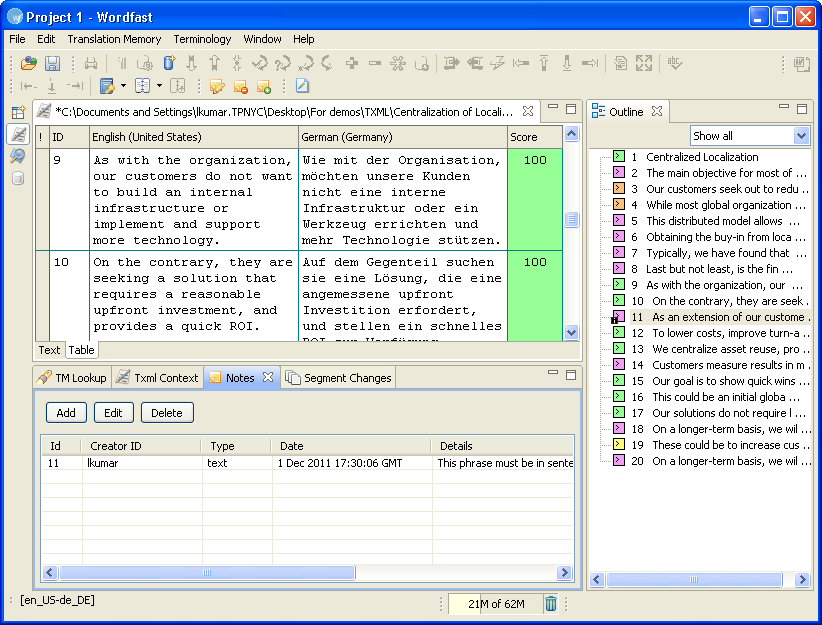
 .
.
 .
.