Open Wordfast Pro and click ![]() .
.
The TXML perspective appears.
Click Edit
> Preferences > Translations > Auto-Propagation.
The Auto-Propagation dialog box appears.
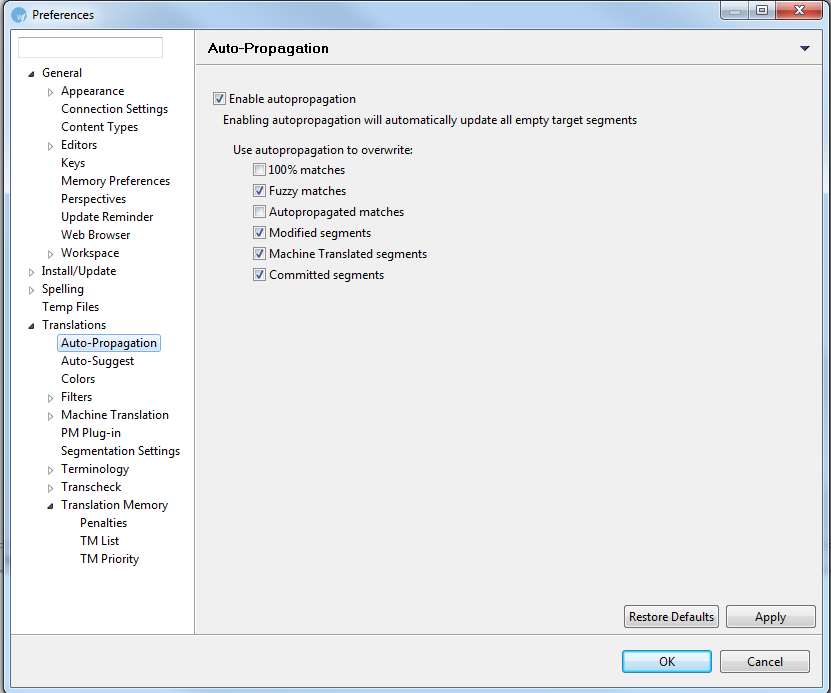
Select Enable autopropagation checkbox to automatically propagate translation based on previous translation completed in the file.
Enable the following autopropagation options, if required:
|
Select |
to overwrite... |
|
100% matches |
100% translation memory (TM) matches. |
|
Fuzzy matches |
partial translation memory matched. |
|
Autopropagated matches |
all autopropagated matches. This means that if there are multiple segments that have the same content then editing one segment will auto propagate the change in all matching segments |
|
Modified segments |
edited autopropagated matches. This means that if there are multiple segments that have the same content and the first and second repetitions are edited, then the following matching segments will be updated based on the second segment that was changed. |
|
Machine Translated segments |
machine translated content. |
|
Committed segments |
translated content that is committed to the TM |
Click Apply
and OK.
The Auto-Propagation option is enabled.