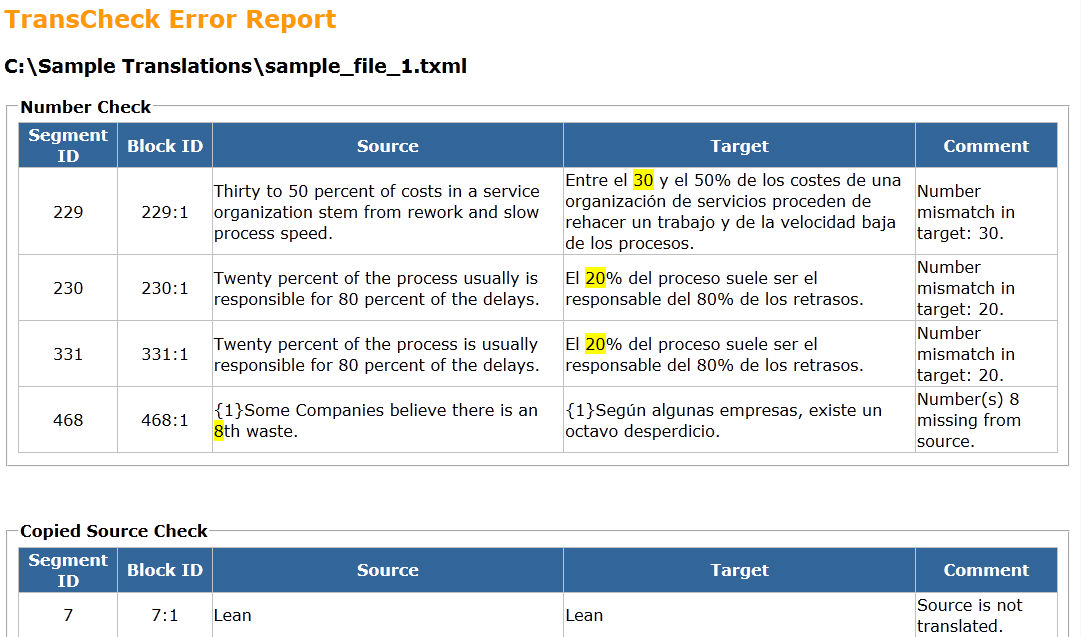Open Wordfast Pro and click ![]() .
.
The PM perspective appears
Click Transcheck.
The Transcheck window appears.

Select TXML files from the available
list or click  , to browse for files.
, to browse for files.
Select the folder with the files and click
OK.
The following confirmation message appears.

Click Yes
if you want to add files recursively. This ensures that all files within
a folder, including the files in the sub folders are added.
The files appear.
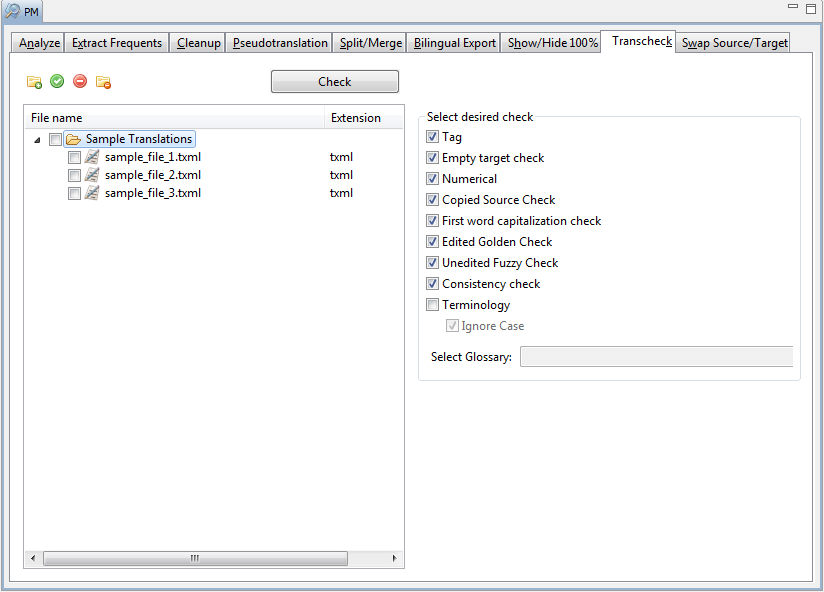
Select the uploaded folder to
open it.
Note: You can check 20 files at a time using Wordfast Pro in Demo mode. If you
want to check more files you will need to purchase the Wordfast Pro license from www.wordfast.com.
Select the following transcheck options, if required:
|
Select |
to check... |
|
Tag |
for missing tags in the target segments. |
|
Empty target check |
for empty target segments. |
|
Numerical |
if the numerals in the source segment match the target segment. |
|
Copied Source Check |
if the source segment has been copied to the target segment. |
|
First Word Capitalization Check |
if the first word of each segment is capitalized. |
|
Edited Golden Check |
if any golden segments have been edited. |
|
Unedited Fuzzy Check |
if any fuzzy match segments have been left unedited. |
|
Consistency Check |
consistency between source and target segments if the source is repeated. |
|
Terminology |
if the terms in the source segment are translated correctly based on the terminology list. |
Click Browse to open a glossary
list.
The Open WF Glossary dialog box appears.

Select the glossary to be leveraged and click OK.
Click Check.
The Transcheck Error Report appears.