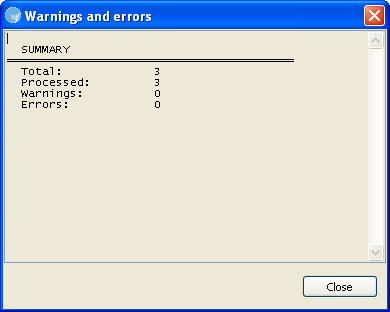Open Wordfast Pro and click ![]() .
.
The PM perspective appears
Click Swap
Source/Target.
The Swap Source/Target window appears.
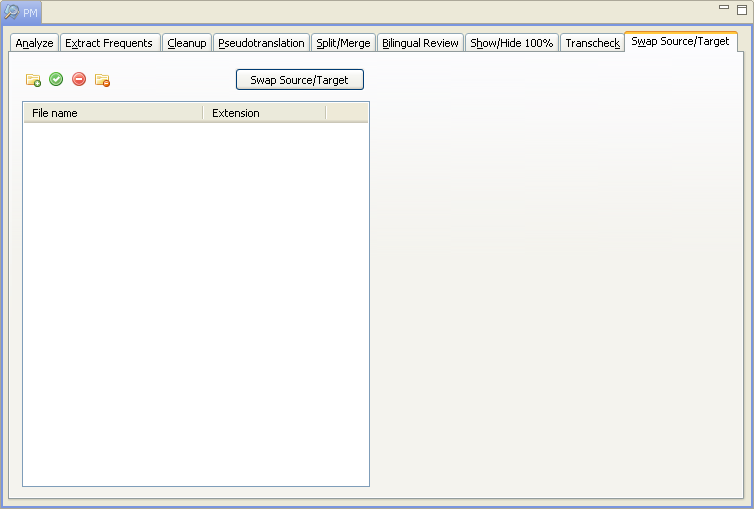
Select TXML files from the available
list or click  , to browse for files.
, to browse for files.
Select the folder with the files and click
OK.
The following confirmation message appears.

Click Yes
if you want to add files recursively. This ensures that all files within
a folder, including the files in the sub folders are added.
The files appear.
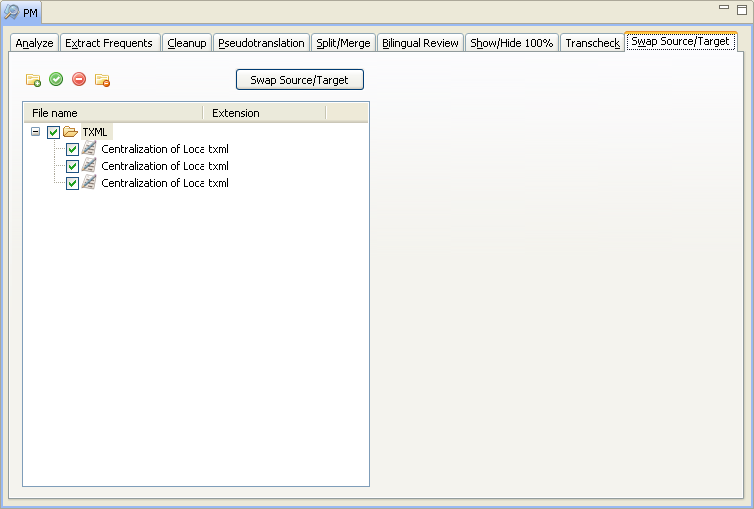
Select the uploaded folder or
click + to open the file folder and select specific files.
Note: You can swap 20 files at a time using Wordfast Pro in Demo mode. If you
want to swap more files you will need to purchase the Wordfast Pro license from www.wordfast.com.
Click Swap
Source/Target.
A summary appears and new TXML file(s) with the suffix .swapped.txml
is saved at the same location as the source TXML file(s).