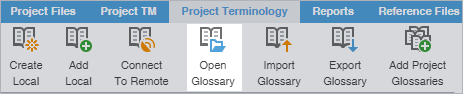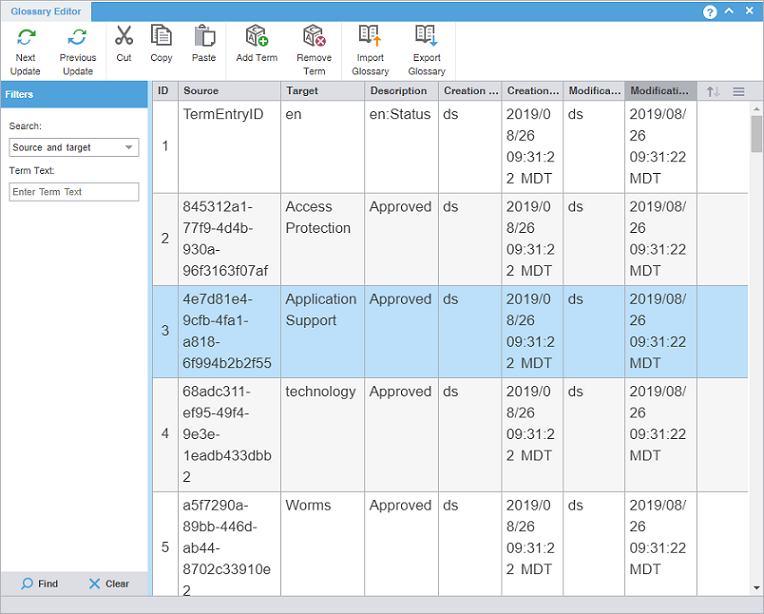You can open and edit local glossary entries at any time after glossary creation.
To open and edit a local glossary:
- In the Project List view, on the Projects tab, double-click a project from the projects list to open it.
- In the Current Project view, on the Project Terminology tab, select a local glossary, and select Open Glossary.
- In the Glossary Editor, view the terms for both source and target languages. You can also filter, add, remove, and update terms.
- (Optional) To search for source or target terms, enter your search criteria in the appropriate fields in the Filters sidebar, then select Find.
- (Optional) To reset your search criteria, select Clear.
- (Optional) Use the Edit Options actions, such as Cut, Copy, and Paste within the source and target columns.