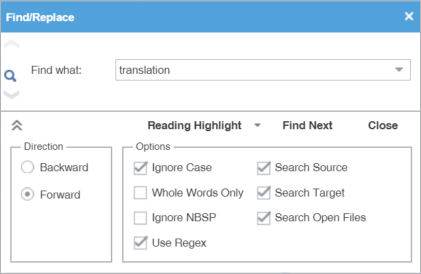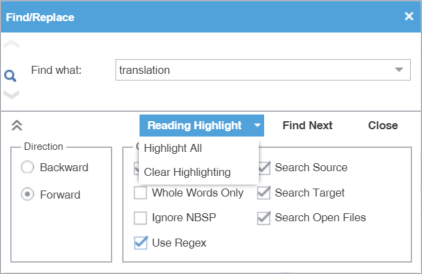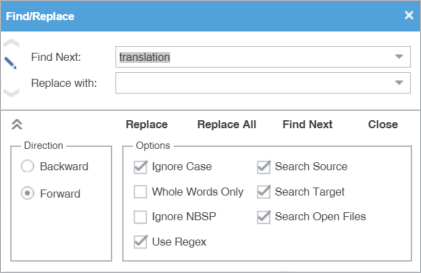Use Find/Replace to search for and replace text in translated content.
To find and replace content in a file:
- In the TXLF Editor view, click the Edit tab.
- Click Find/Replace.
- On the Find/Replace dialog, click in the Find what field, then enter your search text or select it from the drop-down list.
- (Optional) Click the Expand icon
 to expand the panel for additional options, or click the Collapse icon
to expand the panel for additional options, or click the Collapse icon  to collapse the additional options.
to collapse the additional options. - Click Find Next to move through all instances of the content.
- (Optional) Click Reading Highlight and select the Highlight All action from the drop-down list to highlight all instances of the content in all open files. Click Clear Highlighting to remove the highlighting from the previous search.
- (Optional) To replace regular expressions, wild card characters, or words, click the Replace icon
 . For additional options, click the down arrow on the sidebar.
. For additional options, click the down arrow on the sidebar. - Click in the Replace with field and enter the replacement text.
- (Optional) Select the direction of the search and any other options.
- (Optional) Click one of the following actions: Replace, Replace All, Find Next, or Close.