Transcheck preferences control how Transcheck verifies target segments and issues warnings about common translation errors within a project. For example, if a translated term conflicts with the designated glossary, ![]() displays in the Status column in the TXLF Editor view.
displays in the Status column in the TXLF Editor view.
To configure Transcheck:
- On the Sidebar, click
 .
. - On the Preferences dialog, click Transcheck under Current Project Preferences.
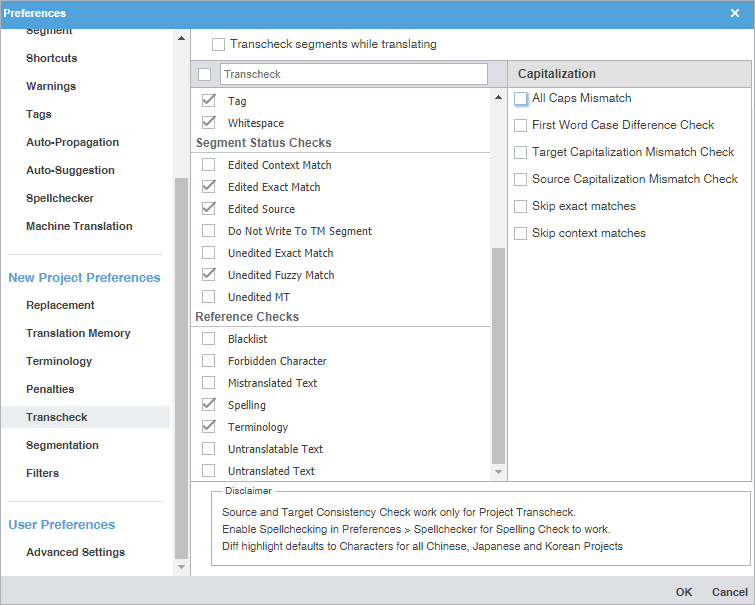
- Enable Transcheck segments while translating to use Transcheck during translation.
- On the Transcheck Options panel, select items within any of the major categories.
- Select items for the Segment Content Checks category.
Option
Action
Select to identify any capitalization issues for translated segments in the edited file.
Select for consistency of source content across a single file or multiple edited files.
Select for consistency of target content across a single file or multiple edited files.
Select to identify any target segments that are identical to the source segment in the edited file.
Select to identify any empty target segments that do not contain a translation in the edited file.
Select to identify any target segments in the edited file with related notes.
Select to compare numerical values in source and target segments in the edited file, then identify any discrepancies.
Select to compare punctuation in source and target segments in the edited file, then identify any discrepancies.
Select to identify any repetitions of words in target segments within the edited file.
Select to set a character length restriction on the translated segment or to check character and word expansion percentages.
Select to confirm the punctuation in the target segment is correct for that language.
Select to identify any target segments in the edited file with missing tags.
Select to compare source and target segment white space usage in the edited file, then identify any discrepancies.
- Select items for the Segment Status Checks category.
Option
Action
Select to identify any changes to the context matches for translated segments in the edited file.
Select to identify any changes to exact matches for translated segments in the edited file.
Select to identify any updates to the original segment content in the edited file.
Select to identify any translated segments marked not to be committed to the translation memory.
Select to identify any unedited or overlooked exact match segments in the edited file.
Select to identify any unedited or overlooked fuzzy match segments in the edited file.
Select to identify all target segments that contain unedited machine translation (MT) content in the edited file.
- Select items for the Reference Checks category.
Option
Action
Select to cross-reference the available blacklist with the edited file.
Select to identify any provided forbidden characters remaining within the edited file.
Select to identify any mistranslated or inaccurate translation in segments within the edited file.
Select to identify any misspellings in translated segments within the edited file.
Select to identify any overlooked terminology matches for translated segments in the edited file.
Select to identify all target segments that contain content that cannot be translated in the edited file.
Select to identify all target segments that contain untranslated content in the edited file.
- Select items for the Segment Content Checks category.
- Click OK.