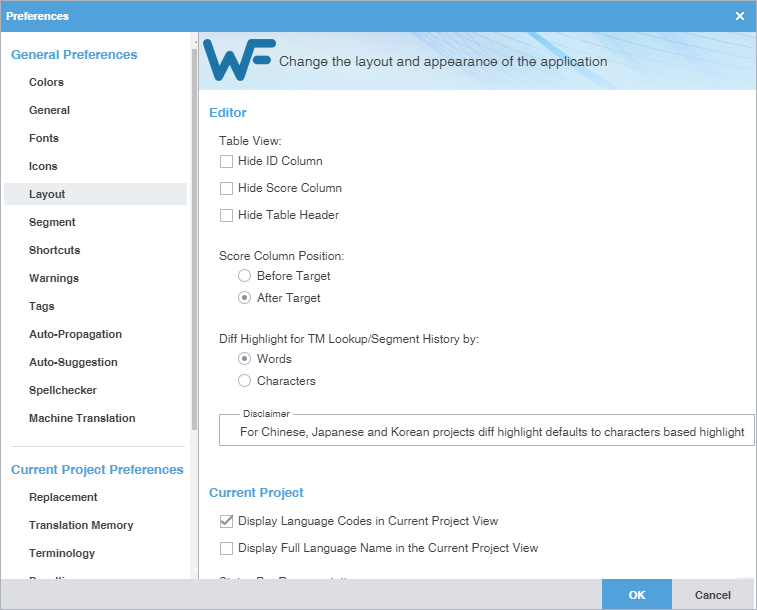- On the Sidebar, click
 .
. - Click Layout under General Preferences.
- Modify the Table View layout to hide or show columns and headers. The default setting has none of these items selected.
- Modify the TM Score Column Position layout for before or after the target column. The default setting is After Target.
- Modify the TM Difference Highlight to highlight differences in TM Lookup and Segment History tabs based on words or characters. The default setting is Words except for CJK languages where the default is Characters.
- Modify the Current Project layout to include the target language name or use a language code in the view.
- Modify the Status Bar Representation layout in the Current Project view.
- Click OK.