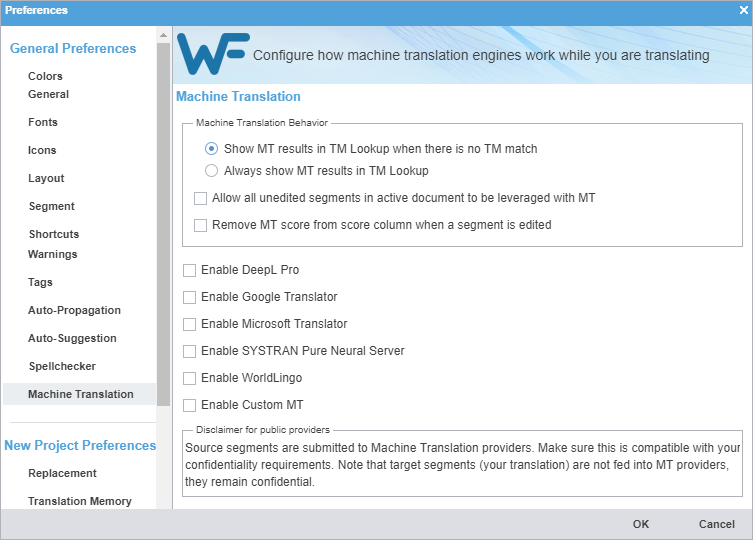Machine Translation (MT) preferences control automatic population of target segments with translations that have no translation memory (TM) segment matches using a machine translation engine.
To configure machine translation:
- On the Sidebar, click
 .
. - On the Preferences dialog, click Machine Translation under General Preferences.
- Select one of the following:
- Select check boxes to allow All unedited segments in active document to be leveraged with MT, and to Remove MT score from score column when a segment is edited.
- Select Enable DeepL Pro, Enable Google Translator, Enable Microsoft Translator, Enable SYSTRAN Pure Neural Server,Enable WorldLingo or, Enable Custom MT as the primary machine translator. You can enable all five, but you can only designate one as the primary machine translator.
- Select MT options for each machine translator, then perform the designated setup tasks associated with each machine translator.
Translator
Options
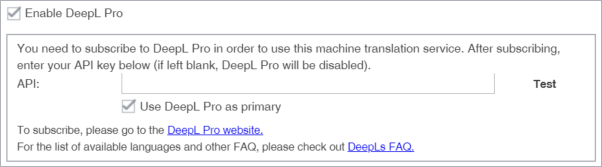
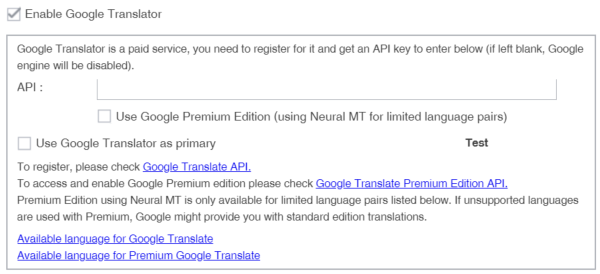
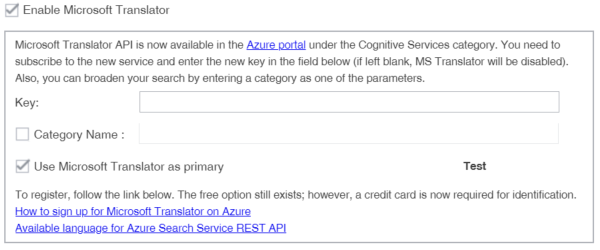
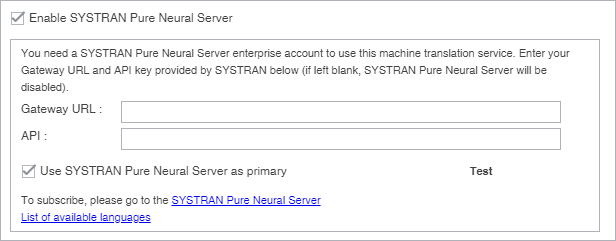

WorldLingo MT has a limited source language set.
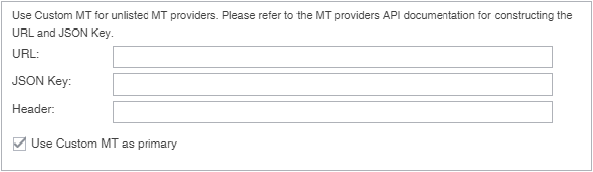
If your remote Machine Translation provider is not listed as a provider tab, use the Custom MT to create a custom connector. A Custom MT is only possible if the API of your MT provider uses a REST standard, and returns results in JSON or similar format. That is the case with major MT providers currently available with WFP, for example, Google, Microsoft, WorldLingo, deepL, etc..
Note: This section is Do-It-Yourself. Our hotline cannot assist with the customization of an MT engine because that requires knowledge of the remote provider specifications. Public discussion groups may offer help.
- Click Test to validate the connection to the external machine translation provider.
- Read the disclaimer and click OK.