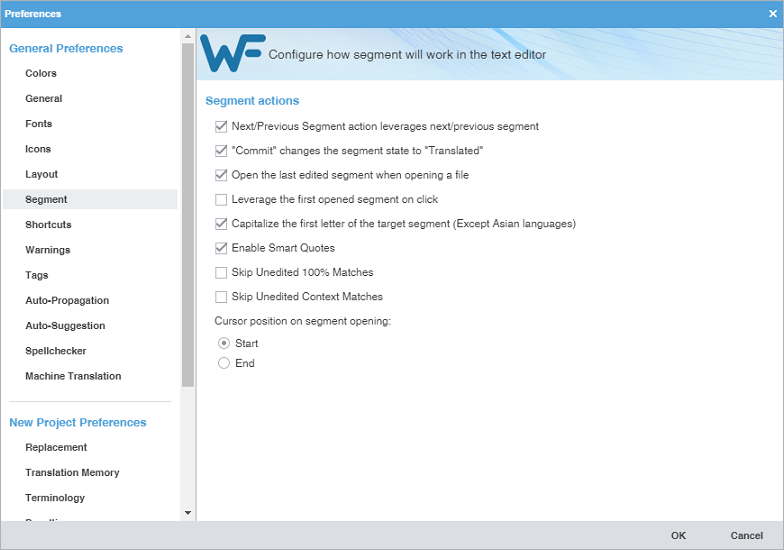Next/Previous Segment action leverages next/previous segment
|
Select to automatically leverage the TM for the segment as you make the segment active.
|
Commit changes the segment state to Translated
|
Select to change the segment state to Translated when you click Commit. You can toggle back to Needs Translation by clicking the segment state.
|
Open the last edited segment when opening a file
|
Select to go to the last segment edited after reopening a file.
|
Leverage the first opened segment on click
|
Select to automatically leverage the TM for the first open segment you click after opening a file for translation.
|
Capitalize the first letter of the target segment (Except Asian Languages)
|
Select to convert translated segments to sentence case. Not applicable for Asian languages.
|
Enable Smart Quotes
|
Select to activate both Smart Quote and Smart Punctuation features.
Smart Quotes—Changes the quotation marks to smart quotes, depending on the target language.
Smart Punctuation—Changes white space and punctuation mark elements to those appropriate for the target language, with the exception of Chinese, Japanese, and Korean (CJK) languages and those that read from right-to-left (RTL), such as Arabic, Hebrew, Persian, and Urdu.
| Note: |
| The white space group includes spaces, non-breaking spaces, and white space representations: the middot and overring. The white space group also includes cases where an exclamation point or question mark exists in isolation at the beginning of the segment, sentence, or paragraph.
|
|
Skip Unedited 100% Matches
|
Select to ignore 100% matched segments.
|
Skip Unedited Context Matches
|
Select to ignore segments with context matches.
|
Commit changes of the state of empty segments to Translated
|
Select to have all empty segments in the source show as Translated
|
Cursor position on segment opening
|
Select to place the cursor at the beginning or end of the active segment.
|
 .
.