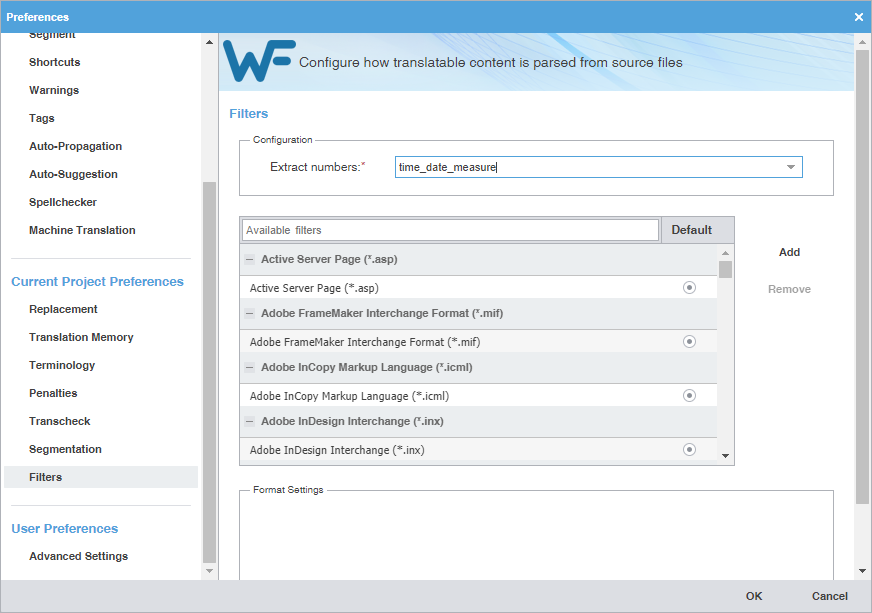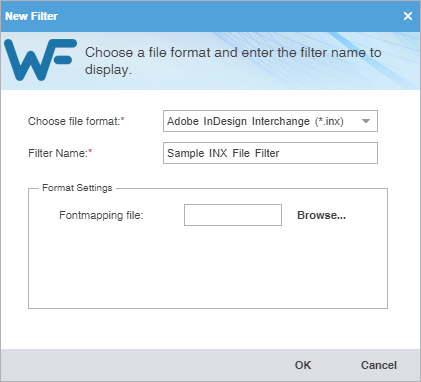Filters preferences control the file format filters for importing source content to Wordfast Pro.
To configure a file format filter:
- On the Sidebar, click
 .
. - On the Preferences dialog, click Filters under Current Project Preferences.
- Select a file format filter configuration from the Extract numbers drop-down list to define the filter action on source segments that contain only numbers.
- To select the file filter settings for the open project, click a filter to list the current settings on the Format Settings pane.
- (Optional) Highlight a filter name and change settings on the Format Settings pane. The available options are specific to the file filter you select.
- (Optional) Add a custom file filter for a filter you need that is not already in the list by clicking Add or Remove.
- On the New Filter dialog, select a format from the Choose file format drop-down list to use as a template for the new filter.
- Enter a filter name in the Filter Name field, then verify your configuration is correct on the Format Settings pane.
- (Optional) Browse for and select any of the related Format Settings for that file format.
- Click OK.