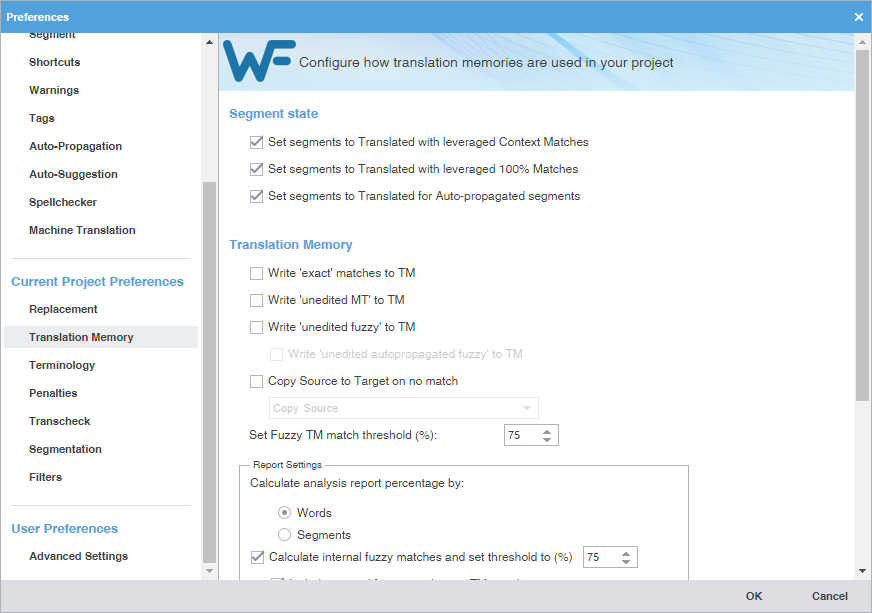Segment State
|
Use these options to tell TXLF Editor how to handle segments that have high leverage from the TM. The default setting has the following options selected.
|
| |
Set segments to Translated with leveraged Context Matches — When a translated segment has a context match from the TM, this option sets the segment state to Translated.
|
| |
Set segments to Translated with leveraged 100% Matches — When a translated segment has a 100% Match from the TM, this option sets the segment state to Translated.
|
| |
Set segments to Translated for Auto-propagated segments — When segment is auto-propagated, this option sets the segment state to Translated.
|
Translation Memory
|
Use these options to determine TM behavior during translation in TXLF Editor.
|
| |
Write 'exact' matches to TM — Automatically add exact matched segments to the TM. This action changes the segment state to Translated.
|
| |
Write 'unedited MT' to TM — Automatically add unedited machine translated segments to the TM. This action changes the segment state to Translated.
|
| |
Write 'unedited fuzzy' to TM — Automatically add unedited fuzzy matched segments to the TM. This action changes the segment state to Translated.
|
| |
Write 'unedited autopropagated fuzzy' to TM — Automatically add unedited autopropagated fuzzy matched segments to the TM. This option is only available when the Write 'unedited fuzzy' to TM option is selected.
|
| |
Copy source to Target on no match — Automatically copy the source content into the target translation field when there is no matching from the TM. This option allows the translators to replace the source text as they translate in the target language.
Select an option from the drop-down list to specify which elements from the source segments will be copied to the target fields:
Copy Source
Copy Source Text
Copy Source, Tags And Term Translations
Copy Source And Term Translations
Copy Source, Tags, Source And Target Terms
Copy Source with Source And Target Terms
|
| |
Set Fuzzy match threshold (%): — Select or type the baseline percentage for fuzzy TM matches in the percentage box. The default is 75%. This percentage specifies the TM leverage limit for a fuzzy match. For example, with a threshold of 75%, all segment translations between 75 to 99% match with the TM are considered Fuzzy Match segments. Any segment matches below 75% are considered No Match segments.
|
| |
Report Settings — The settings in this box are used for narrowing the calculations in TM analysis reports.
Calculate analysis report percentage by: — Select either Words or Segments. Words is the default setting.
Calculate internal fuzzy matches and set threshold to (%) — Use this option to calculate internal fuzzy matches in the analysis report. Internal fuzzy matches are segments that are translated in the current project but not yet incorporated into the TM. Select or type the threshold percentage for internal fuzzy matches in the percentage box. The default is 75%. They will be included in a separate report category unless the next option is selected as well.
Include internal fuzzy matches as TM matches — Select this option to include internal fuzzy matches as fuzzy matches in the project TM analysis. This option is only available when the previous option is selection. Internal fuzzy matches will be included in the fuzzy match percentage instead of broken out into a separate category.
|
| |
When Updating an existing TU — The settings in the box determine how you want the TM to behave when editing an existing translation unit (TU).
Add to TM by overwriting the existing TU — This option overwrites the previous translation in the TM.
Add to TM; overwrite the existing TU if attributes are identical (default) — If all attributes of the TU are identical, this option overwrites the previous translation in the TM.
Add new segments to TM; do not overwrite the existing TU — This option adds edited segments to the TM as new segments instead of overwriting the previously translated segment.
Add to TM; do not overwrite the existing TU — This option adds the translation to the TM without overwriting the existing translation. Instead of creating a new segment, the translation will be offered as another possible translation of the same source segment.
Do not add to TM — Edits to existing TUs are not committed to the TM. The segment state will remain as Needs Translation.
|
| |
TM Lookup Settings — Select or type the total number of TUs to be shown in the TM Lookup pane during translation.
|
 .
.