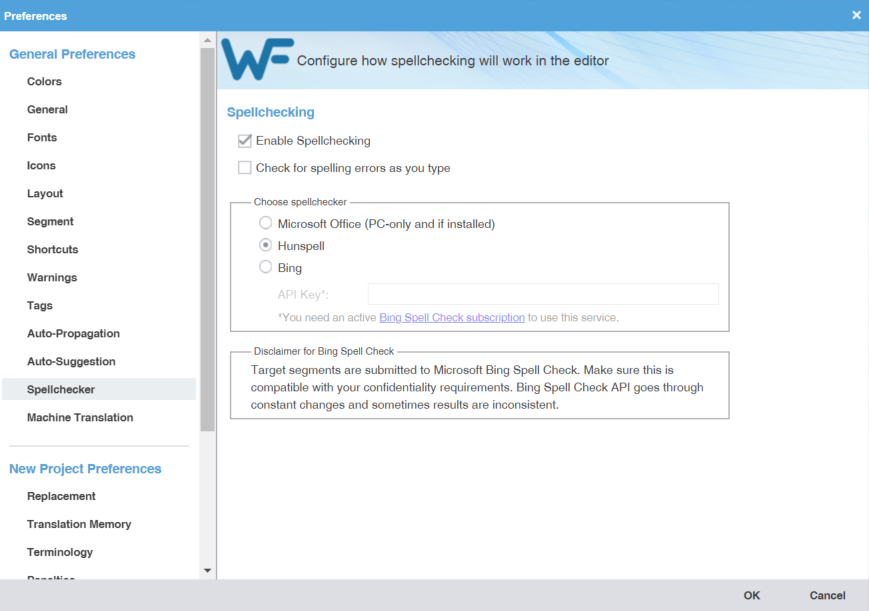Spellchecker preferences control the interaction between the application and Microsoft Office, Hunspell, or Bing. The Hunspell option requires software installation on your computer.
- On the Sidebar, click
 .
. - Click Spellchecker in the General Preferences group.
- Select Enable Spellchecking to activate the spellchecker in TXLF Editor. This option is selected by default, and makes the Spellcheck File option available on the Review tab in TXLF Editor. You need to configure the spellchecker for Microsoft Office, Hunspell, or Bing language engines. Hunspell is selected by default, and comes with several languages already preset: English, German, French, and Spanish.

Note: Bing requires a paid subscription.
Language
Code
Language
Code
Arabic
AR
Korean (South Korea)
KO-KR
Basque (Basque)
EU-ES
Latvian (Latvia)
LV-LV
Bosnian (Bosnia)
BS-BA
Lithuanian (Lithuania)
LT-LT
Bulgarian (Bulgaria)
BG-BG
Malaysian (Malaysia)
MS-MY
Catalan (Catalan)
CA-ES
Norwegian (Bokmål Norway)
NB-NO
Croatian (Croatia)
HR-HR
Norwegian (Nynorsk Norway)
NN-NO
Czech (Czech Republic)
CS-CZ
Polish (Poland)
PL-PL
Danish (Denmark)
DA-DK
Portuguese (Brazil)
PT-BR
Dutch (Netherlands)
NL-NL
Portuguese (Portugal)
PT-PT
English (Canada)
EN-CA
Romanian (Romania)
RO-RO
English (United Kingdom)
EN-GB
Russian (Russia)
RU-RU
English (United States)
EN-US
Scottish Gaelic (United Kingdom)
GD-GB
Estonian (Estonia)
ET-EE
Serbian (Serbia)
SR-RS
Farsi (Iran)
FA-IR
Slovak (Slovakia)
SK-SK
Finnish (Finland)
FI-FI
Slovenian (Slovenia)
SL-SI
French (Canada)
FR-CA
Spanish (Mexico)
ES-MX
French (France)
FR-FR
Spanish (Spain)
ES-ES
Galician (Spain)
GL-ES
Swedish (Sweden)
SV-SE
German (Germany)
DE-DE
Swahili (Kenya)
SW-KE
Greek (Greece)
EL-GR
Tagalog (Philippines)
TL-PH
Hebrew (Israel)
HB-IL
Thai (Thailand)
TH-TH
Hindi (India)
HI-IN
Turkish (Turkey)
TR-TR
Hungarian (Hungary)
HU-HU
Ukrainian (Ukraine)
UK-UA
Indonesian (Indonesia)
ID-ID
Urdu
UR
Irish (Ireland)
GA-IE
Vietnamese (Vietnam)
VI-VN
Italian (Italy)
IT-IT
Welsh (United Kingdom)
CY-GB
Japanese (Japan)
JA-JP
Zulu (South Africa)
ZU-ZA
Kazakh (Kazakhstan)
KK-KZ
- Select Check for spelling errors as you type to auto-check text as you type it into TXLF Editor.
- Click OK to save your spellchecker configuration.