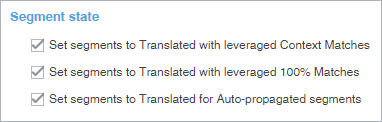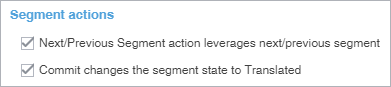The Segment State allows you to view, set, or change the state of a translation segment in the TXLF Editor view. Untranslated Target segments are automatically set to Needs Translation. Once a translation is committed to the translation memory, the application considers the translation to be complete and changes the state to Translated. Changes to the Segment State will also change the total translation completed percentage on the Progress Bar.
Segment State Icon
|
Segment State Description
|
|---|
 |
Needs Translation — This state means that the segment is not finished and is therefore not included in the calculated progress shown on the Progress Bar.
All untranslated target segments are set to Needs Translation, or select Mark All Needs Translation to change all segments to Need Translation. After translating the segment, click this icon to change the state to Translated.
|
 |
Translated — This state means that the segment is finished and is therefore included in the Progress Bar. Click this icon, or make a change in the translated segment, to change the state back to Needs Translation.
Segments that are leveraged with Exact and Context matches are set to Translated by default and are included in the Progress Bar percentage.*
As you translate, when you commit segments to the TM by clicking Next Segment or its shortcut key (ALT + DOWN), the segment state will change to Translated.**
|
The Segment State allows you to view, set, or change the state of a segment in the TXLF Editor view. Changes to the Segment State will also change the Translated completed percentage on the Progress Bar.
 |
| Note: * You can change this default setting on a project-by-project basis in Preferences. Click Translation Memory in the Current Project Preferences section. Clear or check the preferred check boxes in the Segment state section.
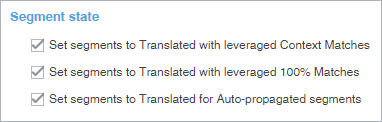
|
 |
| Note: ** You can change the Next Segment action so that the segment state does not change to Translated. In Preferences, click Segment in the General Preferences section. Clear the check box for Commit changes the segment state to Translated in the Segment actions section.
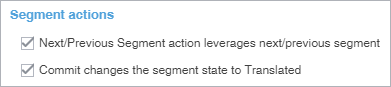
|