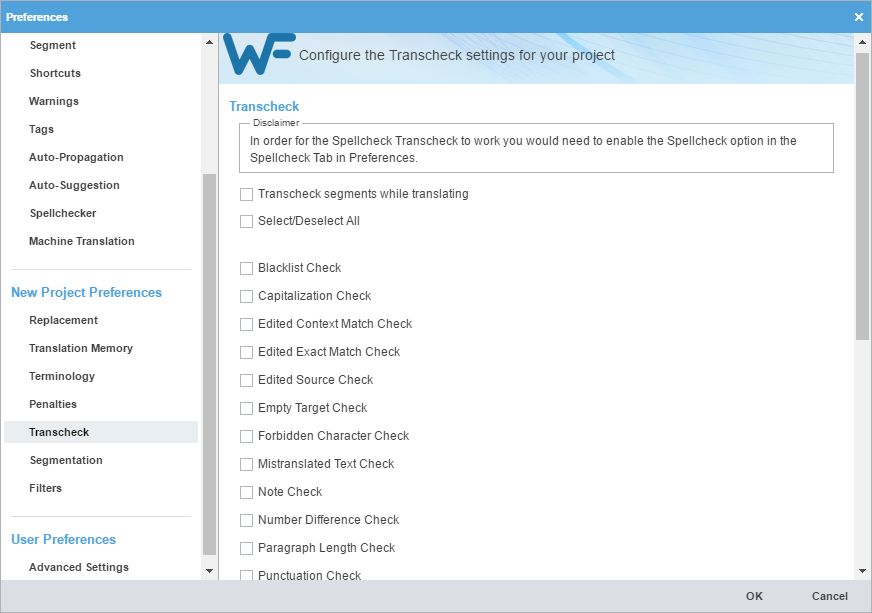Transcheck segments while translating
|
Select to enable Transcheck during translation.
|
Select/Deselect All
|
Select to enable or disable all Transcheck options. To select only some Transcheck options, continue down the settings list.
|
Blacklist Check
|
Select to identify terms in target segments that are banned from use in the content.
| Note: |
| The blacklisted term list must be a tab-delimited file.
|
|
Capitalization Check
|
Select to identify differences in capitalization, then select the appropriate check boxes.
All Caps Mismatch — Select to identify text in the target that is all upper case, when the source is not all upper case.
First Word Case Difference Check — Select to verify the first letter of the first word is capitalized consistently in source and in target.
Target Capitalization Mismatch Check — Select to identify upper case text in the target that is in lower case in the source.
Source Capitalization Mismatch Check — Select to identify upper case text in the source that is in lower case in the target.
Skip exact matches — Select to ignore capitalization on exact matches.
Skip context matches — Select to ignore capitalization on context matches.
|
Edited Context Match Check
|
Select to identify if there are edits to context matches from the TM.
|
Edited Exact Match Check
|
Select to identify if there are edits to exact matches from the TM.
|
Edited Source Check
|
Select to identify if there are edits to the source of a segment.
|
Empty Target Check
|
Select to identify segments containing no content in the target column.
|
Forbidden Character Check
|
Select to identify target segments containing forbidden characters, such as the tilde, asterisk, or ampersand.
Click Add, enter the forbidden character or character string in the column 1 field, then click Update.
Select whether you want to ignore exact matches or context matches.
|
Mistranslated Text Check
|
Select to identify segments with common translation errors. This generates a report that lists the correct and wrong usage of translated text.
Suppress noise — Select to remove redundancy from the reported warnings or errors.
Skip exact matches — Select to ignore common translation errors on exact matches.
Skip context matches — Select to ignore common translation errors on context matches.
|
Note Check
|
Select to identify and run a report of segments with notes. When you run Transcheck while in TXLF Editor, every segment that has notes has a related alert flag.
|
Number Difference Check
|
Select to identify numerals in the source segment that match the target segment.
Treat numbers separated by hyphens and dashes as single number — Select to ignore hyphenation and dashes separating numbers.
Skip exact matches — Select to ignore numerals on exact matches.
Skip context matches — Select to ignore numerals on context matches.
|
Paragraph Length Check
|
Select to identify target paragraph lengths that exceed the maximum character length set for the paragraph.
|
Punctuation Check
|
Select to identify consistency in typical punctuation, such as commas or periods, between source and target segments.
Click Add, enter the source punctuation mark in the column 1 field, the target punctuation mark in the column 2 field, then click Update.
Select to include dual occurrences of a punctuation mark, ignore exact matches, or ignore content matches.
|
Repeated Word Check
|
Select to identify duplicated words in the translation.
|
Segment Length Check
|
Select to verify if the translation complies with preset limits on characters and words.
Strict Character Length Check (Zero means unlimited) — Select to identify violations of minimum and maximum character length.
Character Expansion Check — Select to identify violations of minimum and maximum character expansion, as a percentage.
Word Expansion Check — Select to identify violations of minimum and maximum word expansion, as a percentage.
Attribute Character Max Length Check — Select to identify violations of attribute text that exceeds the maximum character length.
Skip exact matches — Select to ignore segment length on exact matches.
Skip context matches — Select to ignore segment length on context matches.
|
Smart Punctuation Check
|
Select to identify consistency in less common symbols, such as copyright symbols, trademarks, and bullets, between source and target segments.
|
Copied Source Check
|
Select to identify segments in the target that contains segments copied from the source.
Skip exact matches — Select to ignore exact matches of copied source content.
Skip context matches — Select to ignore context matches of copied source content.
Skip tokens — Select to ignore software tokens within regular expressions in the copied source, such as [-+_/\[\]()#:;.A-Z0-9]+
|
Spelling Check
|
Select to employ spell check as you enter the translation.
If the spell check language is not available, a message notifies you that Transcheck will continue, but the spell check does not take place.
|
Tag Check
|
Select to identify missing tags in the target segments.
Check for non-formatting tags
Check for Source formatting missing in target
Check for formatting that exists in target but not in source
Skip exact matches — Select to ignore tags with exact matches.
Skip context matches — Select to ignore tags with context matches.
|
Terminology Check
|
Select to determine if the terms in the source segment are translated correctly based on the terms in the terminology list.
Enforce Term Case — Select to verify the source text matches the exact case of the term.
Fuzzy Term Check — Select to include terms that approximately match the term.
Skip exact matches — Select to ignore terms with exact matches.
Skip context matches — Select to ignore terms with context matches.
|
Unconfirmed Segment Check
|
Select to verify if the segment is marked unconfirmed.
|
Unedited Exact Check
|
Select to determine if exact matches were not edited.
|
Unedited Fuzzy Check
|
Select to determine if fuzzy matches were not edited.
|
Unedited MT Check
|
Select to determine if machine translated matches were not edited.
|
Untranslatable Text Check
|
Select to determine if the content that cannot be translated in source and target segments is consistent.
Click Add, enter the untranslatable content in the column 1 field, then click Update.
Enter an untranslatable regular expression in the custom field.
Skip exact matches — Select to ignore exact matches of untranslatable regular expressions.
Skip context matches — Select to ignore context matches of untranslatable regular expressions.
|
Untranslated Text Check
|
Select to determine if any segments are not translated. Typically, this occurs when you copy the source into the target segment prior to translation, but missed translating that segment.
|
Whitespace Check
|
Select to identify mismatched or double white spaces in the target segment.
|
Consistency check (Project Transcheck only)
|
Select to identify potentially inconsistent translations for the Transcheck Report action on the Project Files tab.
This consistency check only works as part of the Transcheck Report you access from the Project Files tab. It does not function for Transcheck options within the TXLF Editor view.
Ignore Case Sensitive
Ignore Numbers
Ignore Tags
Ignore Whitespace
|
![]() displays in the Status column.
displays in the Status column.