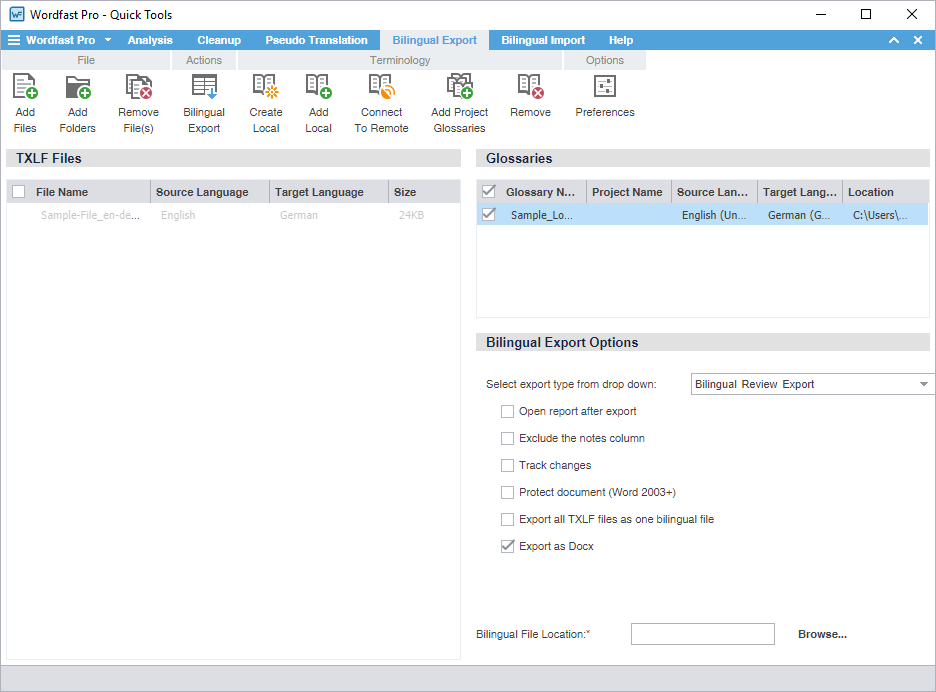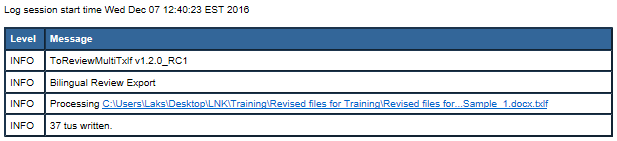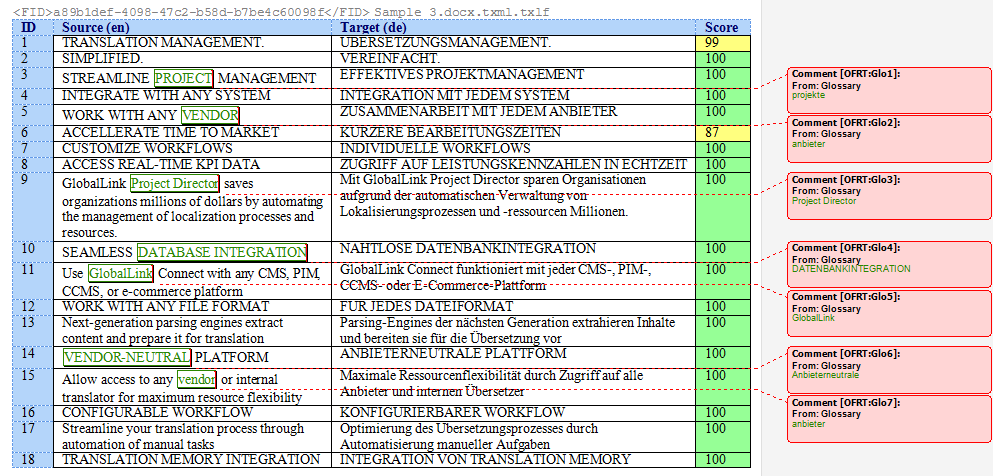Export Type
|
Select an export type option from the drop-down list:
Bilingual Review Export — Creates a bilingual Word document.
WFC Bilingual Export (Export only) — Creates a Wordfast Classic compatible document solely for export.
MSWord Table — Creates a Word document with the source and target in a two-column table.
Bilingual Review Export - WFC (allows import) — Creates a bilingual Word document for import by Wordfast Classic users.
|
Open report after export
|
Select to automatically display the Export Report after a bilingual export.
|
Exclude the notes column
|
Select to remove the Notes column from the exported Word document. Instead, the export includes the notes from the TXLF file as Comments in the Word document.
|
Track changes
|
Select to track changes in the exported Word document.
|
Protect document (Word 2003+)
|
Select to only allow content edits in the available table space.
| Note: |
| This helps avoid any import errors.
|
|
Export all TXLF files as one bilingual file
|
Select to export all converted TXLF files into a single bilingual Word document.
|
Export as Docx
|
Select to export bilingual file to a .DOCX Word file format.
|
Bilingual File Location
|
Select to set the folder location for bilingual exports.
|