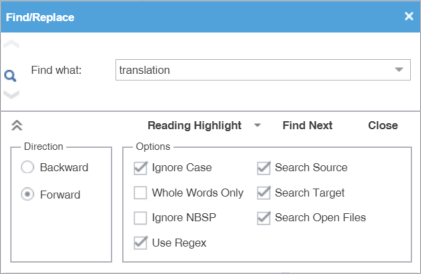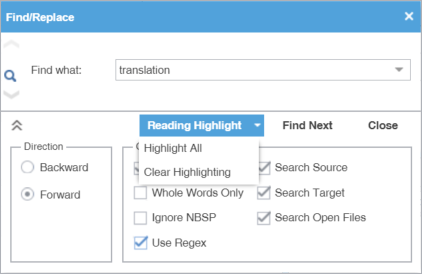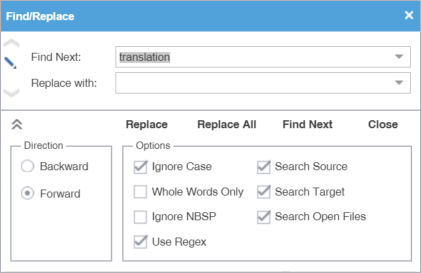Use Find/Replace to search for and replace text in translated content.
To find and replace content in a file:
- In TXLF Editor, click the Edit tab.
- Click Find/Replace.
- On the Find/Replace dialog, click in the Find what field, then enter your search text or select it from the drop-down list.
- (Optional) Click
 and
and  to expand and collapse the panel for additional options.
to expand and collapse the panel for additional options. - Click Find Next to move through all instances of the content.
- (Optional) Click Reading Highlight and select the Highlight All action from the drop-down list to highlight all instances of the content in all open files.
- (Optional) To replace regular expressions, wild card characters, or words, click the down arrow on the sidebar, then click
 .
. - Click in the Replace with field and enter a replacement.
- (Optional) Select the direction of the search and any further options.
- (Optional) Click one of the following actions : Replace, Replace All, Find Next, or Close.