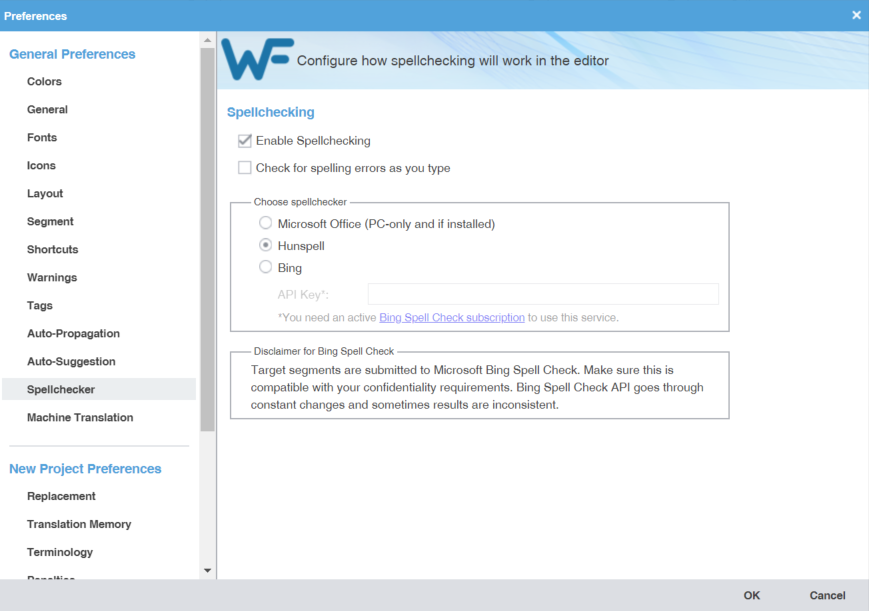Spellchecker preferences control the interaction between the application and Microsoft Office, Hunspell, or Bing. The Hunspell option requires software installation on your computer.
To configure and enable Spellchecker:
- Click Spellchecker in the General Preferences group.
- Select Enable Spellchecking to enable Spellchecker.
- (Optional) Select Check for spelling errors as you type and configure for Microsoft Office, Hunspell, or Bing, based on your installation.
- Click OK to save your configuration.