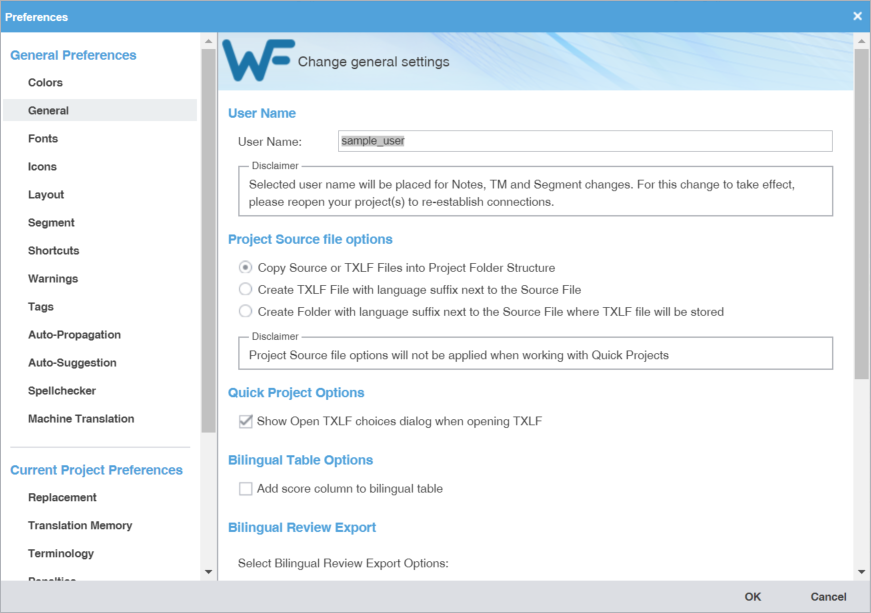General preferences link a specific username to project-related content changes.
To customize general settings:
- Select Preferences from the Wordfast drop-down menu.
- On the Preferences dialog, click General under General Preferences.
- Enter the User Name for user identification on Notes, TM, and segment changes.
- Select one of the source file locations.
- Select the Bilingual Review Export options to export a file with highlighted glossary terms in a Microsoft Word .DOC or .DOCX format.
Option
Action
Select to automatically open the Bilingual Report after the export completes.
Select to exclude the notes column from the exported MS Word document.
Select to enable track changes in the exported MS Word document.
Select to write-protect the document. This allows users to edit only the target segment content and add notes.
Select to export all submission files as a single bilingual file.
Select to export the bilingual report in the Word .DOCX file format.