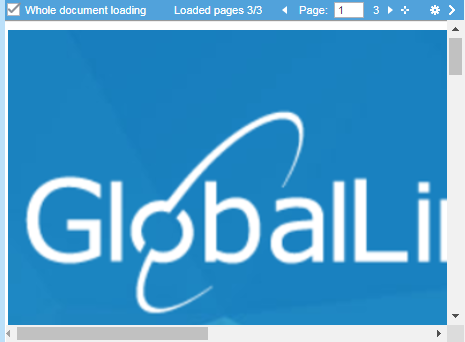You can view the translated content in its original format for MS Word DOC and DOCX files or MS PowerPoint PPT and PPTX files.
Use the default Live Preview to generate a dynamic preview of the translated file in TXLF Editor.
To generate a live preview:

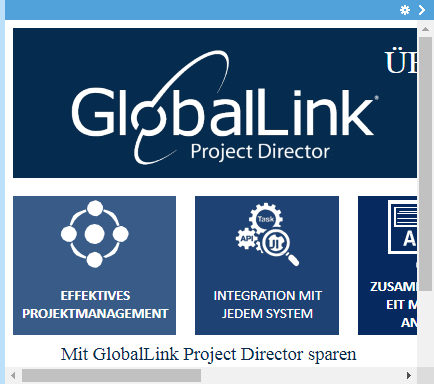
 .
.