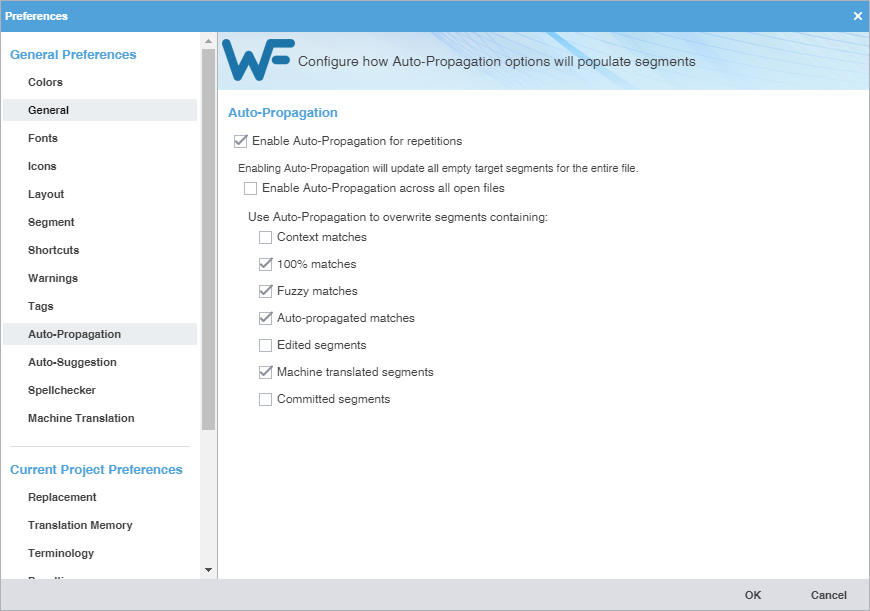Auto-Propagation preferences control the automatic update of content with specified types of TM matches.
To configure auto-propagation:
- Select Preferences from the Wordfast drop-down menu.
- On the Preferences dialog, click Auto-Propagation under General Preferences.
- Select Enable Auto-Propagation for repetitions to activate additional auto-propagation options (default).
- (Optional) Select Enable Auto-Propagation across all open files to apply auto-propagation to all files that are open.
- Select your Auto-Propagation options.
Option
Action
Select to overwrite context leveraged translation memory (TM) matches
Select to overwrite 100% leveraged TM matches (default)
Select to overwrite partial TM matches (default)
Select to overwrite all auto-propagated matches (default)
Note: If there are multiple segments that have the same content, editing a segment auto-propagates the change to all matching segments.
Select to overwrite edited segments using Auto-Propagation
Select to overwrite machine translated content (default)
Select to overwrite translated content that is committed to the TM