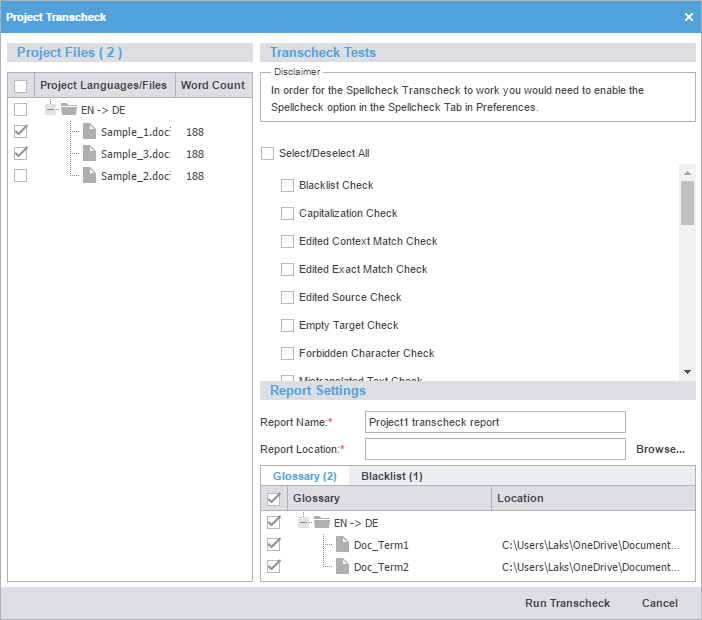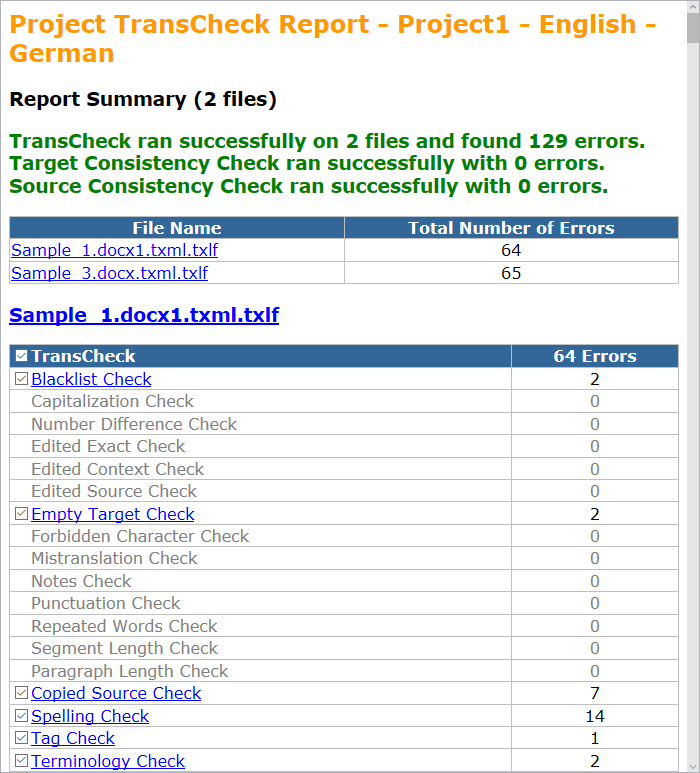Use Transcheck Report to verify target segments and flag a variety of common errors within segments. Run a Transcheck Report on one or more languages or files in a project.
| Best Practice: If you have specific terms you want Transcheck to ignore, you can mark those segments for exclusion in the Transcheck Report using the Transcheck All action. This reduces false positives during Transcheck error detection. Refer to Use Transcheck All. |
To run a Transcheck Report: