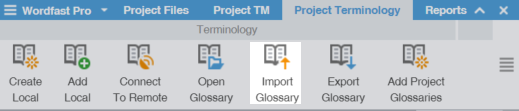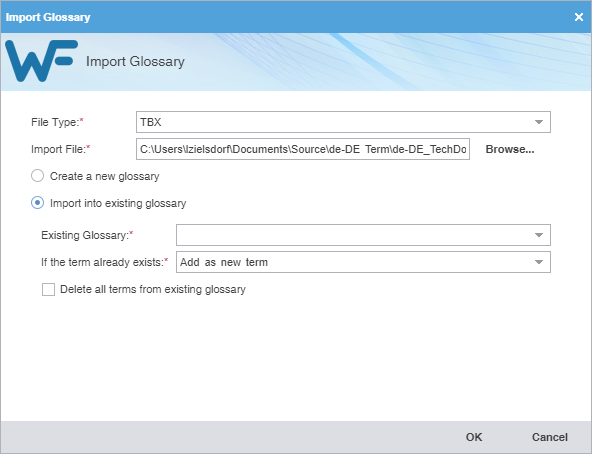File Type
|
Select a file format for importing raw text files.
|
Import File
|
Click Browse to locate and select an Import File.
|
Create a new glossary
|
Click to use the imported glossary to create a new glossary rather than add terms to an existing glossary.
|
Import into existing glossary
|
Click to use the imported glossary to add to the selected glossary.
|
Existing Glossary
|
Select from the drop-down list to append the imported glossary to an existing glossary file.
|
If term already exists
|
Select from the drop-down list to import the term into an existing glossary file.
Add as a new term — Add the term to the existing glossary file.
Do not overwrite — Ignore the term and retain the term already in the glossary file.
Overwrite existing term — Use the new term to replace the term already in the glossary file.
|
Delete all terms from existing glossary
|
Select to delete the existing term and replace it with the new glossary term.
|