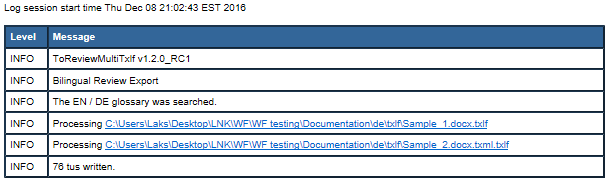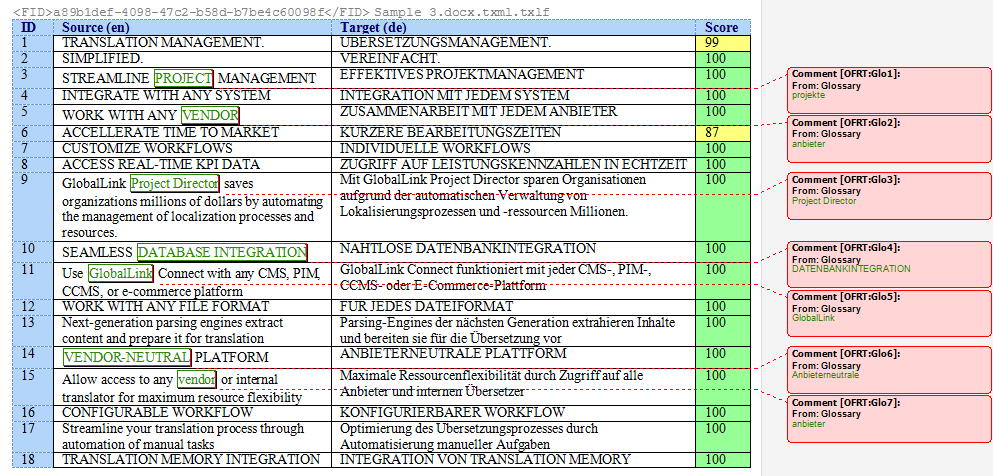Use Bilingual Export to export the TXLF file with highlighted glossary terms into a .DOC or .DOCX format. This allows you to edit and spell check the file using Microsoft Word, rather than the internal spell check. You can also complete a bilingual export or import outside the Project List view using Quick Tools.
| Alert: Bilingual exports require you to set Bilingual Export Options in . |
To conduct a bilingual export: