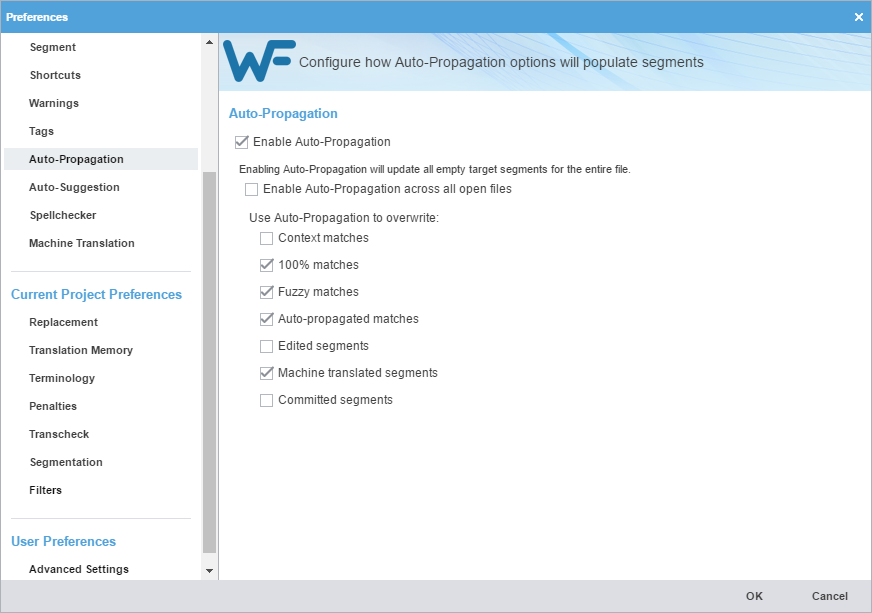The Auto-Propagation preference allows you to leverage repetitive segments and re-use content.
To configure auto-propagation:
- Select Preferences from the Wordfast drop-down menu.
- On the Preferences dialog, click Auto-Propagation under General Preferences.
- Select Enable Auto-Propagation to activate additional auto-propagation options.
- Select Enable Auto-Propagation across all open files to apply auto-propagation to all files that are open.
- Review the Auto-Propagation options to verify the required options are the only ones selected.
Option
Action
Overwrite context leveraged translation memory (TM) matches
Overwrite 100% leveraged TM matches
Overwrite partial TM matches
Overwrite all auto-propagated matches
If there are multiple segments that have the same content, editing a segment auto-propagates the change to all matching segments.
Allow the overwrite of edited segments using Auto-Propagation
This allows the overwrite of edited segments.
Overwrite machine translated content
Overwrite translated content that is committed to the TM