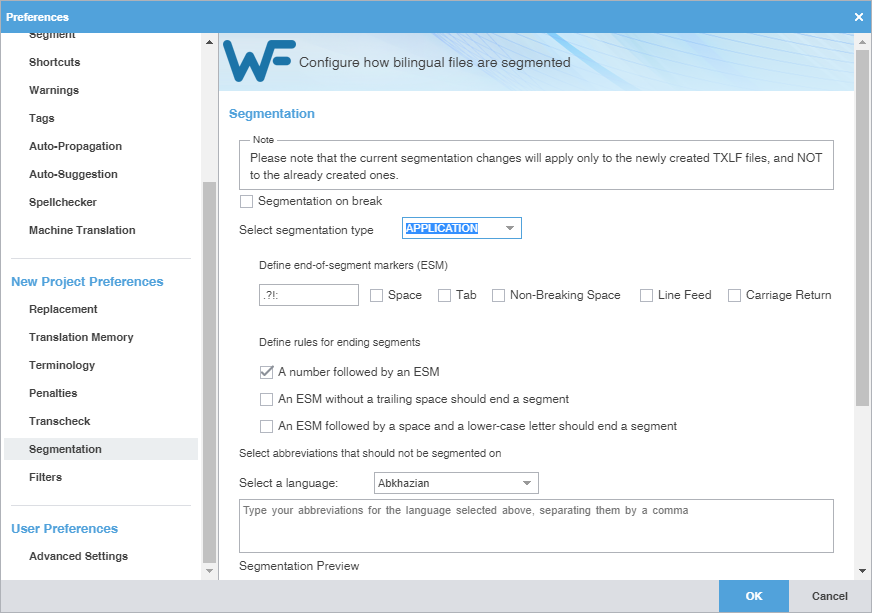Segmentation preferences allow you specify how the TXLF editor breaks file content into logical segments for a given project.
To select segmentation options:
- Select Preferences from the Wordfast drop-down menu.
- Click Segmentation under New Project Preferences.
- Select Segmentation on break to enable segmentation on line breaks.
- Select APPLICATION or SRX from the Segmentation Type drop-down list.
- Define the end-of-segment marker (ESM) characters.
- Select the rules you want for ending segments.
- Select a language from the drop-down menu.
- (Optional) Enter abbreviations you want to ban during the segmentation process, separated by commas.
- (Optional) Enter and review sample text to test your configuration.
- Click OK.