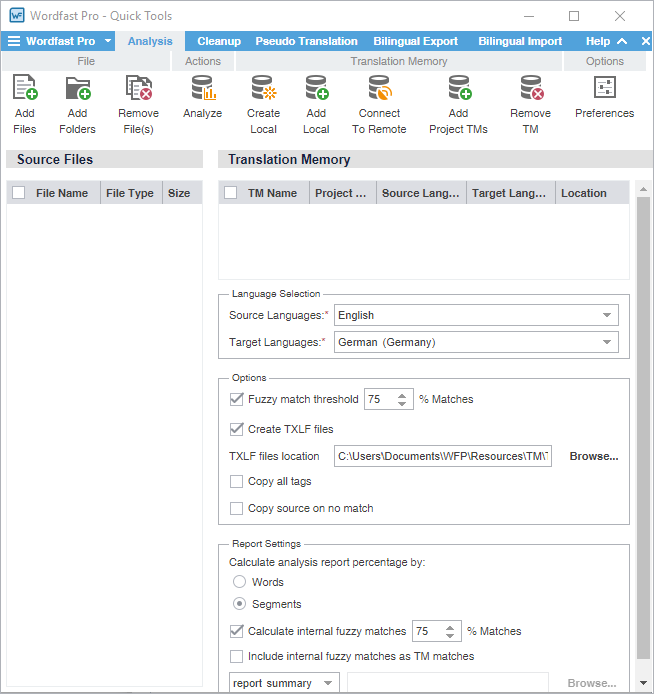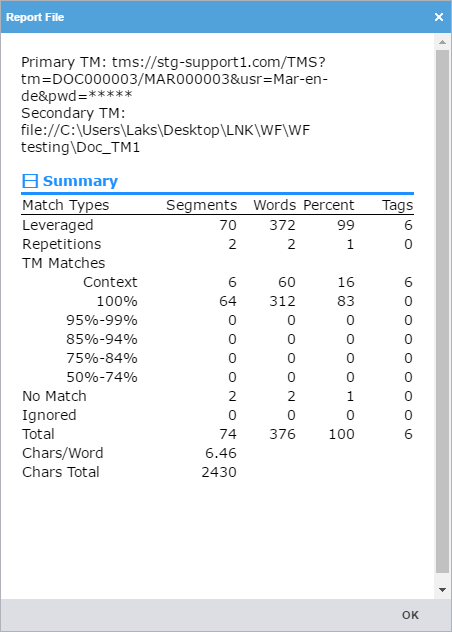| Note: The Analysis tab is displayed when you first open Quick Tools. Any further Quick Tools access displays the last Quick Tools tab you used. |
To analyze files:
- Click the Wordfast Pro drop-down menu and select Quick Tools.
- Click the Analysis tab if it is not already selected.
- Click Add Files to browse and select a file from a folder or click Add Folder to browse and select a folder and all its files.
- (Optional) Add and select a Translation Memory.
- Select the Source Language and Target Languages.
- (Optional) Select analysis report Options:
Fuzzy match threshold — Select the baseline match percentage for TM leverage
Create TXLF files — Create a TXLF file format as part of the analysis
TXLF file location — Browse and select the TXLF analysis file location
Copy all tags — Include all source tags in the target segments of the TXLF analysis file
Copy source on no match — When there is no matching target content, insert source content in its place
- Select Report Settings.
Select Words or Segments as the means of calculating analysis percentages.
(Optional) Select Calculate internal fuzzy matches according to the match percentage you set or select an alternate percentage.
(Optional) Select Include internal fuzzy matches as TM matches
Select the report format from the drop-down list, then browse and select a location for the report on your local computer.
- Click Analyze.