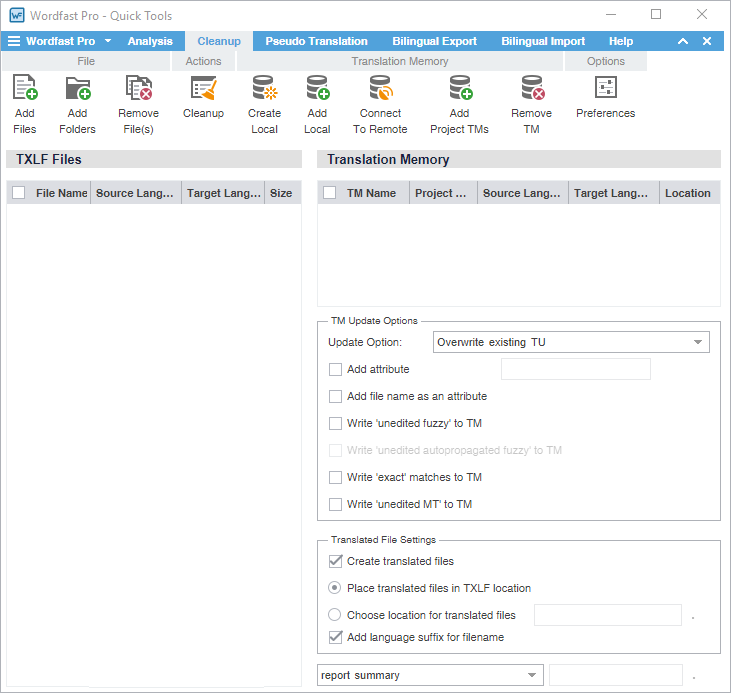To convert bilingual TXLF files to their original source format in the target language, use the Cleanup action. Refer to Translate Segments.
| Alert: |
To clean up a bilingual TXLF file:
- Click the Wordfast Pro drop-down menu and select Quick Tools.
- Click the Cleanup tab.
- Click Add Files to browse and select a file from a folder or click Add Folder to browse and select a folder and all its files.
- Add and select a Translation Memory.

Note: To better understand content matches or the TM, refer to Leverage Project TMs.
- (Optional) Select TM Update Options:
Update Option — Select one of the TM update options from the drop-down menu: Append, Do not add to TM, Do not overwrite TU, Overwrite existing TU, or Overwrite if attributes are identical.
Add attribute — Select and enter an attribute to write to the TM for the cleaned up segments
Add file name as an attribute — Select to add the TXLF file name as an attribute to write to the TM for cleaned up segments
Write 'unedited fuzzy' to TM — Select to write fuzzy matches to the TM without user modification
Write 'unedited autopropagated fuzzy' to TM — Select to write automatically inserted fuzzy matches to the TM without user modification
Write 'exact' matches to TM — Select to write context matches to the TM without user modification
Write 'unedited MT' to TM — Select to write machine translation to the TM without user modification
- (Optional) Select the Translated File Settings:
Create translated files — Default option; generates final files in original format
Place translated files in TXLF location — Saves the translated files in the same location as your TXLF files
Choose location for translated files — Sets a location on your local computer for translated files after you browse and select it
Add language suffix for filename — Adds the target language code to the file name as a suffix
- Click Clean Up.