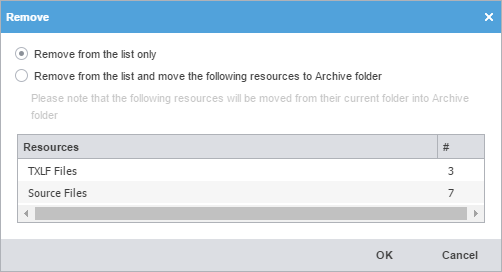If you decide a file does not belong with a specific project, remove it.
| Note: You can add a removed file back to the current project. Retrieve removed files from the project folder on your computer by using the Add Files action. |
To remove a file from a project: