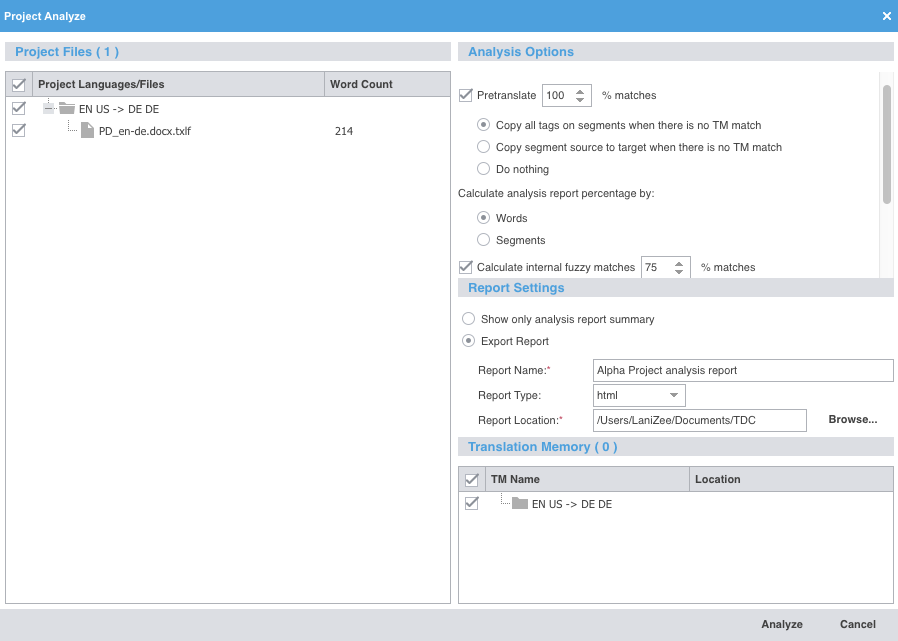Project analysis compares source files to a connected translation memory (TM) for leveraging reusable content and to pre-translate files.
To analyze project files:
- In the Current Project view, click Analyze.
- In the resulting Project Analyze dialog, select the language pairs and files for analysis.
- Select options under the Analysis Options heading.
- Select the format for the output report under the Report Settings heading.
- Select a TM under the Translation Memory heading.
- Click Analyze.
- In the resulting Report File dialog, view the project files analysis.
- Click OK.