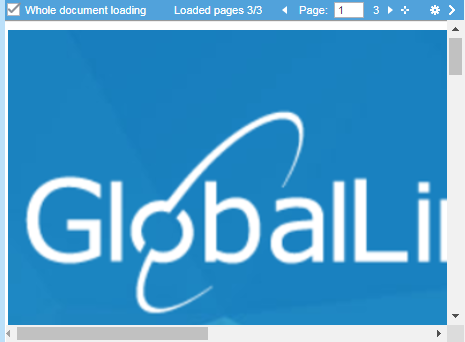Use Live Preview to generate a dynamic preview of the translated file in TXLF Editor. Live Preview only works on source MS Word DOC and DOCX files or on MS PowerPoint PPT and PPTX files.
To generate a live preview:
- Select a file with some translated content on the File tab, click Live Preview, then click Preview from the drop-down menu.
- (Optional) Interact with the live preview of the file.
- Enter the translation or leverage the TM for any segment, then click Next Segment on the Translation tab or press Alt-Down.
- (Optional) Click Synchronize Live Preview on the File tab to refresh the pane and return to the top of the file.

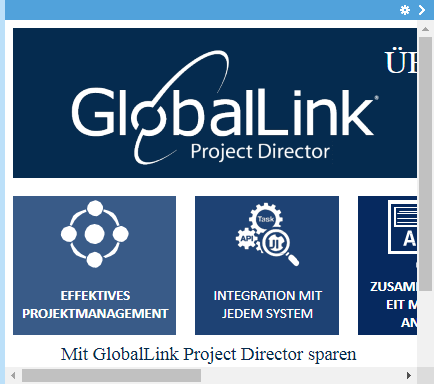
 .
.