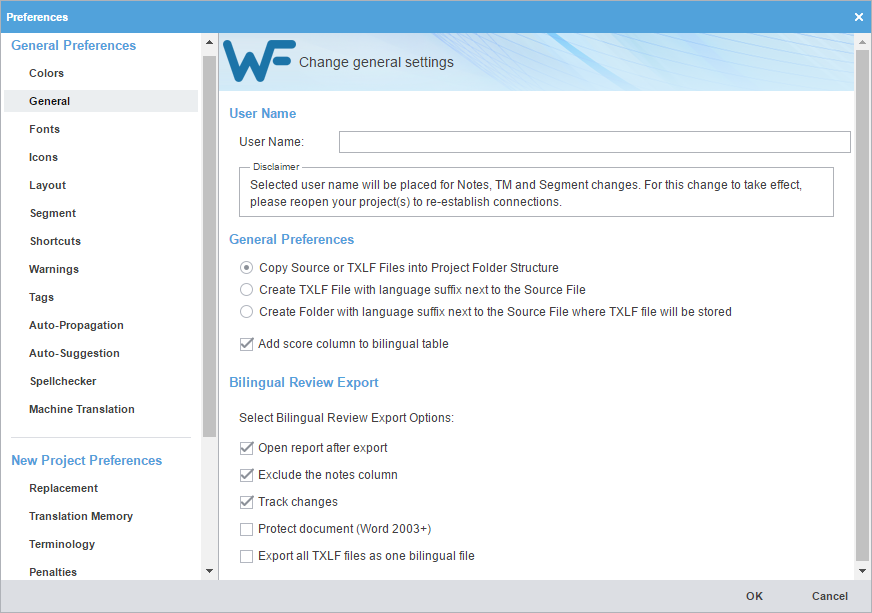General preferences link a specific username to project-related content changes.
To customize general settings:
- Select Preferences from the Wordfast drop-down menu.
- On the resulting Preferences dialog, click General under General Preferences.
- Enter the User Name for user identification on Notes, TM, and segment changes.
- Select one of the source file locations.
- Select Add score column to bilingual table to add TM score to the exported bilingual table.
- Select the Bilingual Review Export options that allows you to export the TXLF file with highlighted glossary terms to a DOC format and edit using Microsoft Word.
Option
Action
Automatically open the Bilingual Report after the export completes
Exclude the notes column from the exported MS Word document
Enable or disable the track changes option in the exported MS Word document
Write-protect the document, allowing users to edit only the target segment content and add notes
Note: The remainder of the document is read-only.